
1. In the editing interface in Word, click the MathType menu——>Insert Next Section Break, then click Insert Chaper/Section Break in the MathType menu——>Select New Chapter, Enter the corresponding chapter and section numbers.
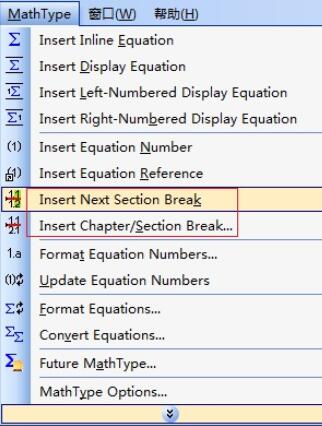
2. Still operate in the Word interface. Click the MathType menu ->Format Equation Numbers ->Simple Format -> Select [Chapter Number], [Equation Number], [Separator ()], [Separator -], The key point is to select [Whole document] in the second column [change the format for] (the default is current selection). The speed depends on the number of documents.
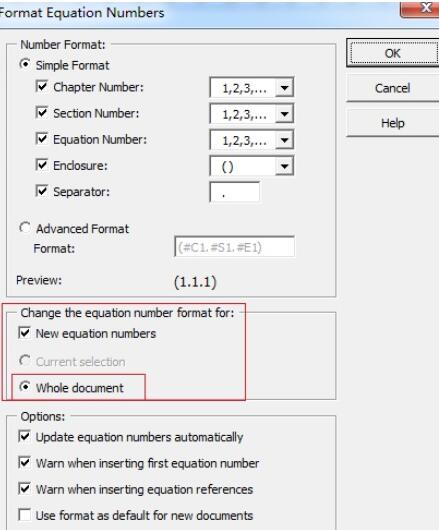
The above is the detailed content of How to batch modify formula numbers in Mathtype. For more information, please follow other related articles on the PHP Chinese website!




