
php Editor Banana will introduce to you: the Do Not Disturb setting of Redmi Note 9 Pro. In our busy daily lives, Do Not Disturb is key to staying focused. Redmi Note 9 Pro provides a powerful do-not-disturb function, allowing you to concentrate on work or enjoy life without interruption. This article will introduce in detail the steps on how to set up Do Not Disturb on Redmi Note 9 Pro, making it easy for you to master.
1. Click [Sounds and Touch] in the phone settings.
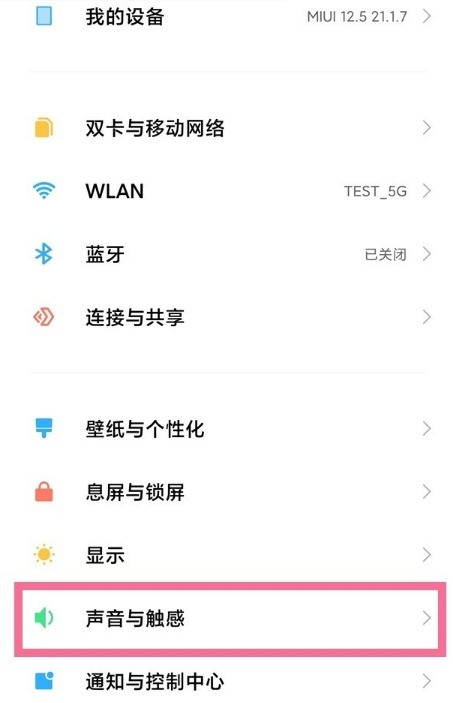
2. Turn on silent mode or turn on the switch on the right side of [Do Not Disturb Mode].
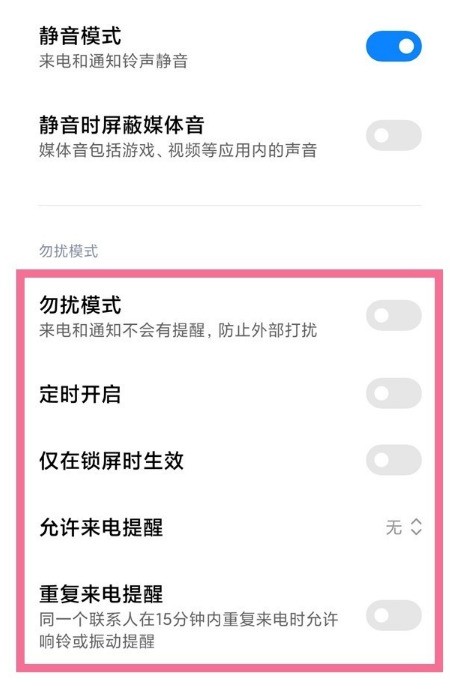
3. You can also use the volume keys to bring up the control bar, click the three dots above, and click Do Not Disturb or Do Not Disturb scheduled to turn on.
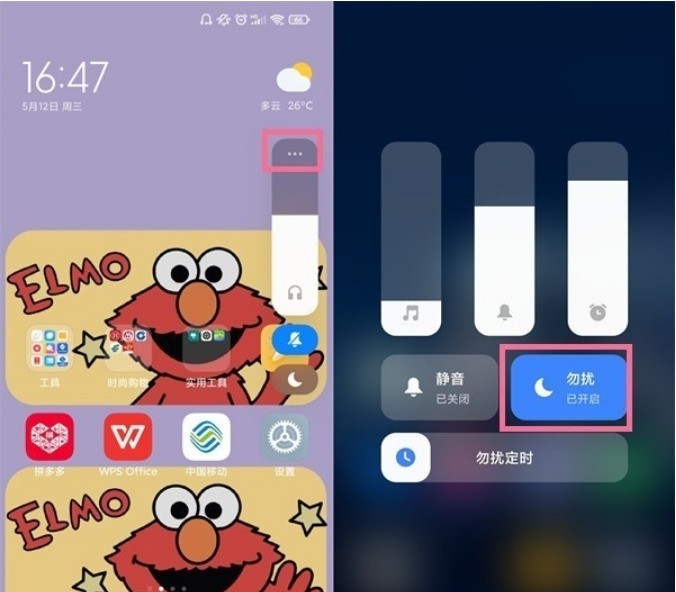
The above is the detailed content of How to set Do Not Disturb on Redmi Note9 Pro_Steps to set Do Not Disturb on Redmi Note9 Pro. For more information, please follow other related articles on the PHP Chinese website!




