
php Editor Xigua In recent years, with the continuous development of the Internet, network security issues have gradually attracted people's attention. As a well-known anti-virus software, 360 Security Guard’s automatic upgrade function is very important. However, sometimes automatic upgrades will have some negative effects on the system, so they need to be canceled in time. So, how to cancel the automatic upgrade of 360 Security Guard? In this article, we will introduce to you how to cancel the automatic upgrade of 360 Security Guard.
1. First install 360 Security Guard and click the shortcut to start it.
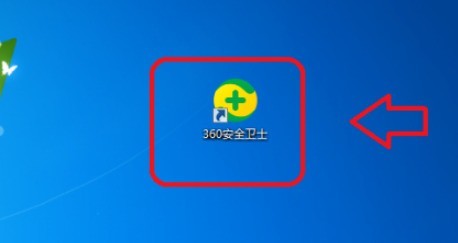
2. After entering the homepage, click the main menu icon in the upper right corner.
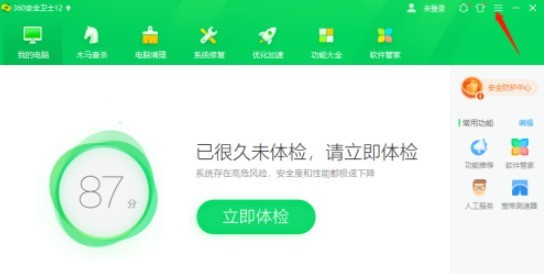
3. Then click the Settings option in the drop-down list.
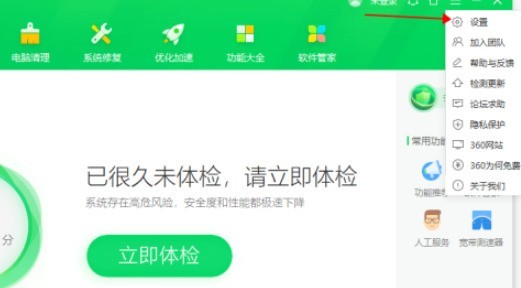
4. Then click the [Upgrade Settings] option on the left.
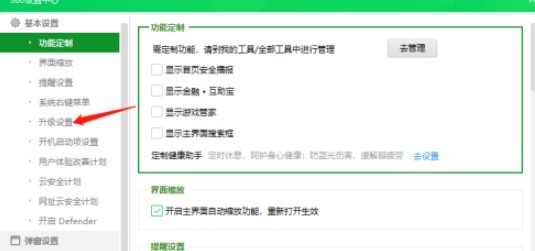
5. Then check the [Do not automatically upgrade] option.
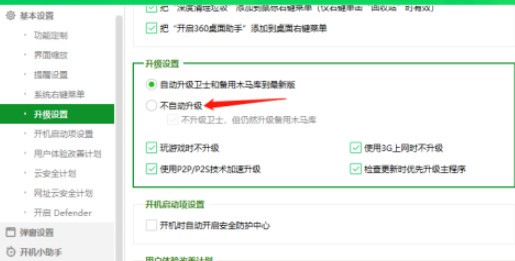
6. Finally, click OK in the pop-up prompt window.
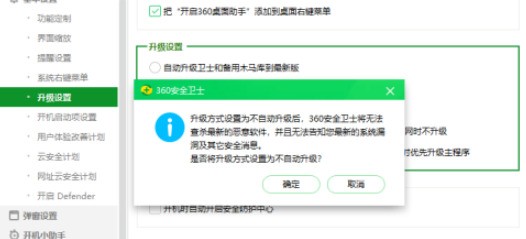
The above is the detailed content of How to cancel the automatic upgrade of 360 Security Guard_How to cancel the automatic upgrade of 360 Security Guard. For more information, please follow other related articles on the PHP Chinese website!




