
php editor Banana will introduce to you how to set up Win10 to disable remote control. How to set up Win10 to disable remote control of the computer. Win10 system provides convenient setting options to help you protect your personal privacy and computer security. With simple operations, you can easily disable remote control and ensure system security.
1. In the first step, we open the Start button on the desktop, and then open the "Settings" option in the menu list
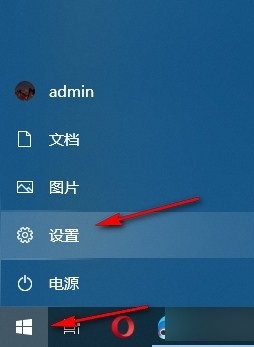
2. In the second step, after entering the Windows settings page, we find the "System" option on the page and click to open the option
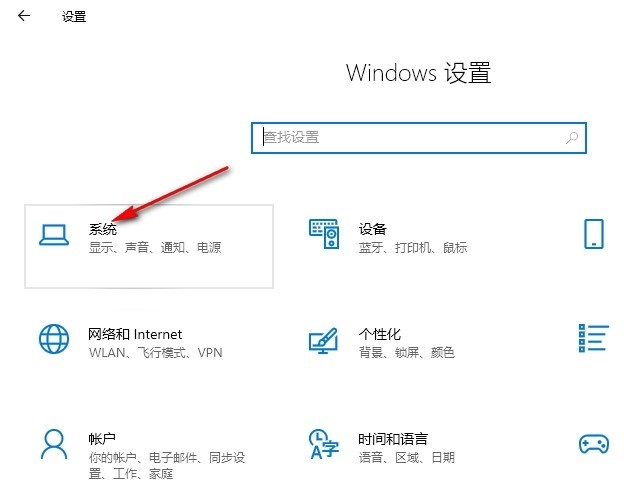
3. The third step, then we find the "Remote Desktop" setting in the left list of the system settings and click to open the setting
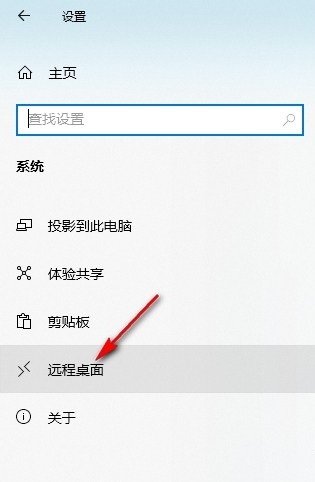
4. The fourth step, enter the remote After entering the desktop settings page, we click the switch button of the "Enable Remote Desktop" option on the right page to turn off
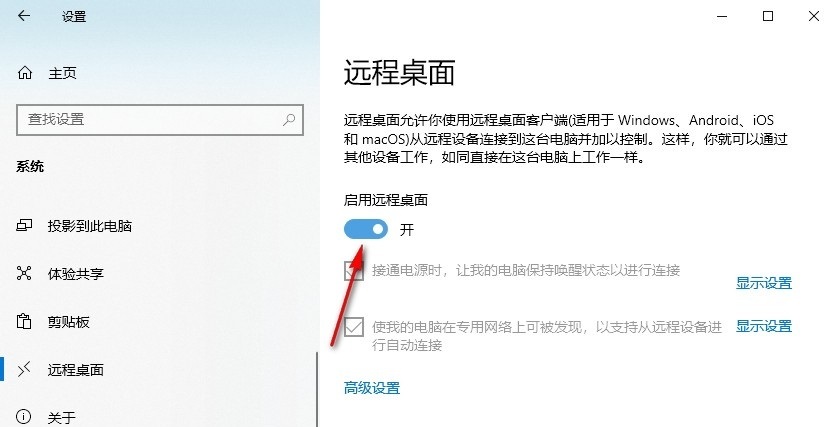
5. Step 5: After turning off the switch button, A pop-up box will appear on the page asking whether to disable remote desktop. We can click the "Confirm" option in the pop-up box
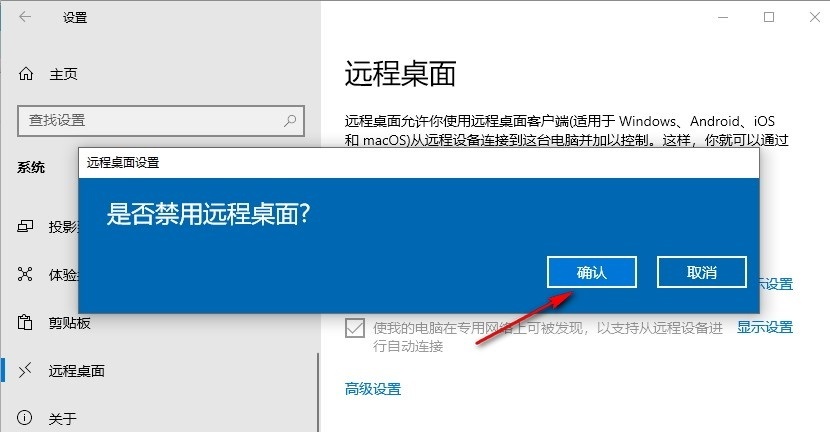
The above is the detailed content of How to disable remote control in Win10 How to disable remote control of the computer in Win10. For more information, please follow other related articles on the PHP Chinese website!
 win10 bluetooth switch is missing
win10 bluetooth switch is missing
 Why do all the icons in the lower right corner of win10 show up?
Why do all the icons in the lower right corner of win10 show up?
 The difference between win10 sleep and hibernation
The difference between win10 sleep and hibernation
 Win10 pauses updates
Win10 pauses updates
 What to do if the Bluetooth switch is missing in Windows 10
What to do if the Bluetooth switch is missing in Windows 10
 win10 connect to shared printer
win10 connect to shared printer
 Clean up junk in win10
Clean up junk in win10
 How to share printer in win10
How to share printer in win10




