
php editor Apple brings you the Win10 display animation setting guide, allowing you to easily master the setting method of display animation in Windows. The Win10 system provides a variety of display effects. Through simple settings, you can personalize the display animation in the Windows system to make the operation interface more vivid and interesting. This article will introduce you in detail how to set the display animation in Win10 system, so that you can enjoy a smoother and cooler system operation experience!
1. In the first step, we find the Start button in the lower left corner of the desktop, open the button, and then open the "Settings" option in the menu list
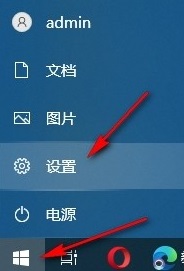
2. In the second step, after entering the Windows settings page, we click to open the "Ease of Use" option on the page
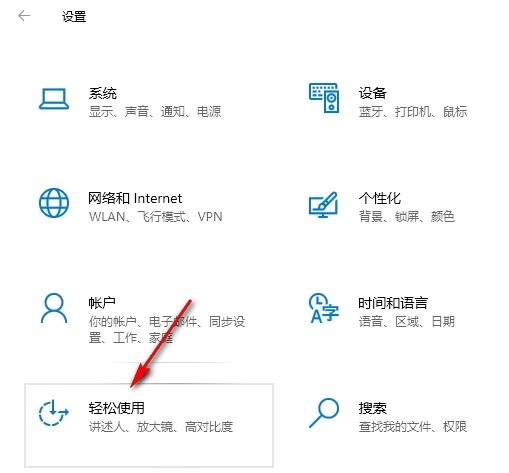
3. The third step, after entering the easy use page, we first click to open the "Display" option in the list on the left side of the page
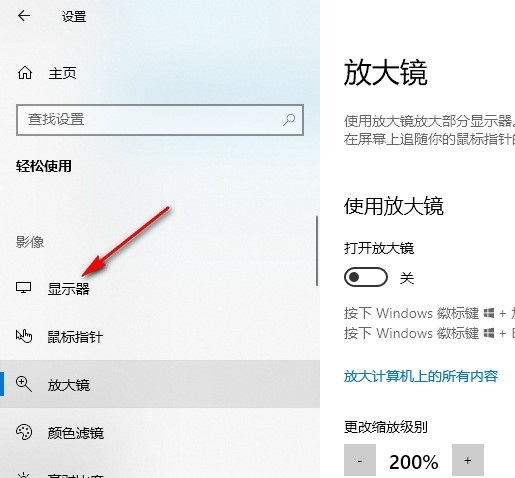
4. The fourth step Step 1: After entering the monitor settings page, we swipe down to find the "Show animation in Windows" option
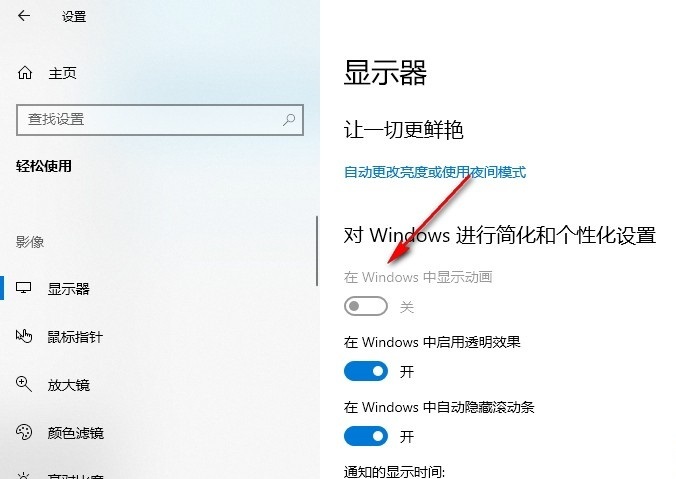
5. In the fifth step, we will Click the switch button of the "Show animations in Windows" option under "Simplify and Personalize Windows" to turn it on
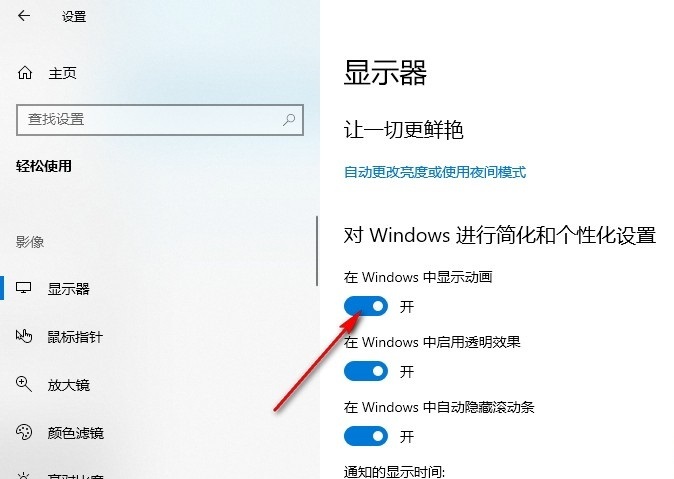
The above is the detailed content of How to set up animation in Windows in Win10 How to set up animation in Windows in Win10. For more information, please follow other related articles on the PHP Chinese website!
 win10 bluetooth switch is missing
win10 bluetooth switch is missing Why do all the icons in the lower right corner of win10 show up?
Why do all the icons in the lower right corner of win10 show up? The difference between win10 sleep and hibernation
The difference between win10 sleep and hibernation Win10 pauses updates
Win10 pauses updates What to do if the Bluetooth switch is missing in Windows 10
What to do if the Bluetooth switch is missing in Windows 10 win10 connect to shared printer
win10 connect to shared printer Clean up junk in win10
Clean up junk in win10 How to share printer in win10
How to share printer in win10



