
php editor Xigua today brings you a tutorial on taking screenshots of VMware Workstation. When using virtual machines on a daily basis, it is often necessary to take screenshots to record important information or share it with others. VMware Workstation provides a variety of screenshot methods, including the entire virtual machine window, a single application window, or a custom selection area. Through this tutorial, you will learn how to flexibly and quickly take screenshots in VMware Workstation, making your work more efficient and convenient.
1. First, click [Start].
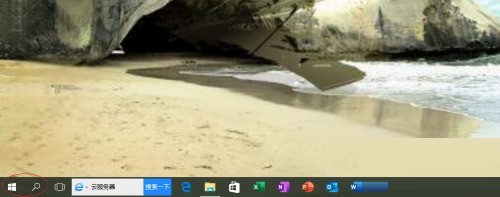
2. Then select the [VMware Workstation Pro] item.
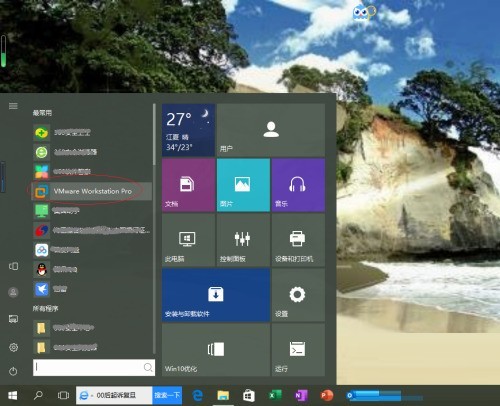
3. Click [Start this virtual machine].
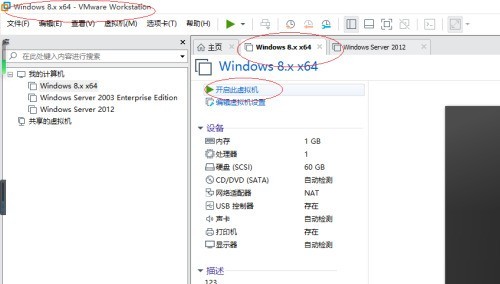
4. Then click the [Virtual Machine] tab in the menu bar.
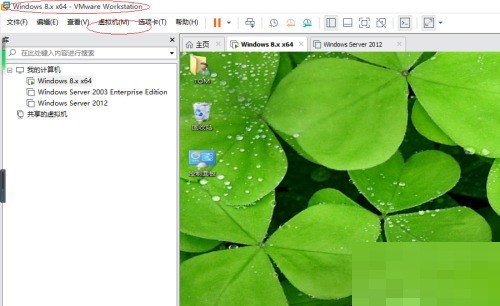
5. Select the [Capture Screen] item.
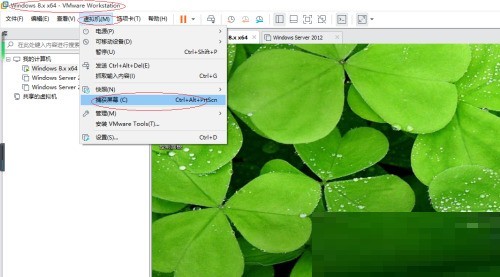
#6. Finally complete the virtual machine screenshot operation.
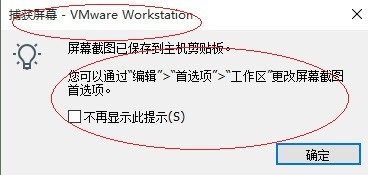
The above is the detailed content of How to take a screenshot of VMware Workstation_VMware Workstation screenshot tutorial. For more information, please follow other related articles on the PHP Chinese website!
 How to light up Douyin close friends moment
How to light up Douyin close friends moment
 microsoft project
microsoft project
 What is phased array radar
What is phased array radar
 How to use fusioncharts.js
How to use fusioncharts.js
 Yiou trading software download
Yiou trading software download
 The latest ranking of the top ten exchanges in the currency circle
The latest ranking of the top ten exchanges in the currency circle
 What to do if win8wifi connection is not available
What to do if win8wifi connection is not available
 How to recover files emptied from Recycle Bin
How to recover files emptied from Recycle Bin




