
php editor Xiaoxin will introduce to you how to create new courseware on Seewo Whiteboard. Seewo whiteboard is a commonly used teaching tool with rich functions and operation methods. Creating new courseware is one of the basic operations for using seewo whiteboard. How to create new courseware effectively? The following are detailed steps, I hope it will be helpful to everyone.
1. First log in and enter seewo Whiteboard. You can see the number of existing courseware in the courseware on the right. If you want to create a new courseware, just click the [New Courseware] function on the upper right.
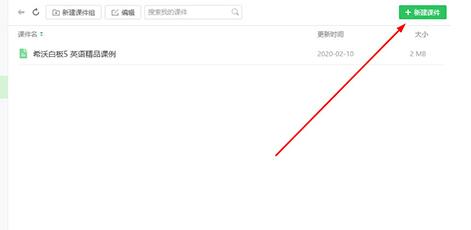
2. Then you will enter the interface to select the courseware type. The default background of the courseware created by Seewo Whiteboard is [Blank]. You can select the one you need from the multiple courseware types below. In that case, enter the name of the courseware at the top and click the [New] option at the bottom right.
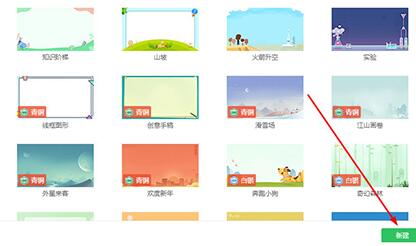
3. When the courseware you just created pops up, it means that the courseware is successfully created. You can modify the layout and background of the courseware by adding a new page, and create your own courseware content. As shown in the picture:
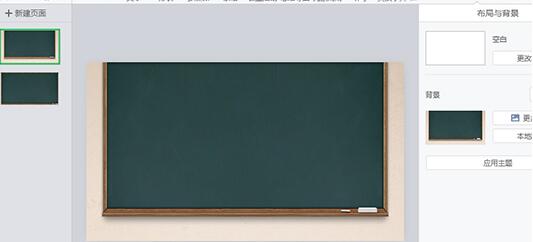
4. If you want to delete the newly created courseware, just click the [More] option of the created courseware and select the [Delete] operation. That’s it, as shown in the picture:
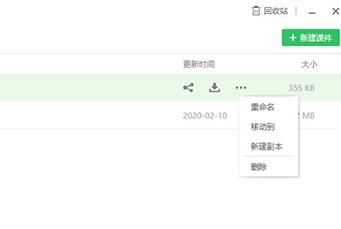
The above is the detailed content of How to create new courseware on seewo whiteboard. For more information, please follow other related articles on the PHP Chinese website!




