
php editor Strawberry brings you "Introduction to the method of importing animation into seewo whiteboard". As an innovative teaching tool, seewo whiteboard has rich functions and diverse application scenarios. Among them, importing animation is an important function, which can make the teaching content more vivid and interesting and stimulate students' interest in learning. In this article, we will introduce in detail how to use seewo whiteboard to import animations to help you make better use of this feature in teaching. Let’s find out together!
1. Enter the seewo whiteboard and select the page that needs to be imported. You can use the [Multimedia] function in the upper function bar to help you import, just click on it.

2. The import interface appears. Select the SWF animation file to import and add it to the software, as shown in the figure below:
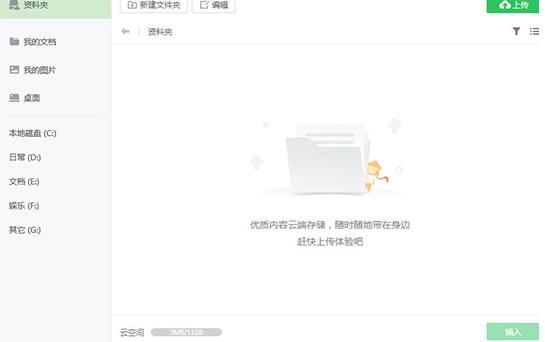
3. Successful import On this page, you can see a Flash animation icon. You can pin, clone, and delete it according to your needs. After clicking [Start Teaching], click Play to view the specific effect of this animation.

4. The animation playback window pops up and the animation has started to play. You can adjust the playback progress or turn on the full-screen state, as shown in the figure below:

The above is the detailed content of Introduction to the method of importing animation into seewo whiteboard. For more information, please follow other related articles on the PHP Chinese website!




