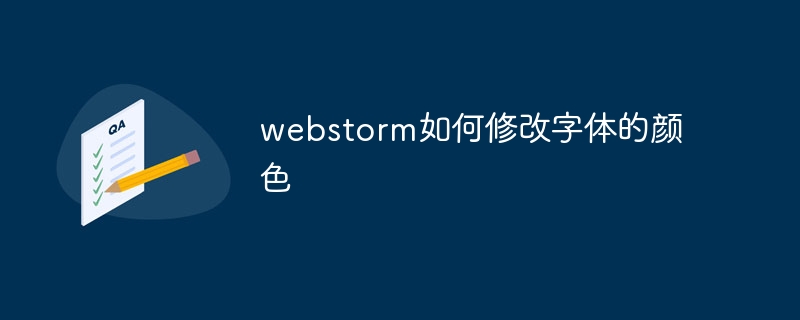WebStorm offers several font color customization options: Modify the editor font color: by going to Settings/Preferences > Editor > Fonts > Color Scheme and selecting the desired color. Modify the console font color: by right-clicking the console window > Modify Color Scheme, and then select the desired color. Modify the navigation bar font color: by going to Settings/Preferences > Appearance & Behavior > Appearance > Navigation Bar and selecting the desired color.
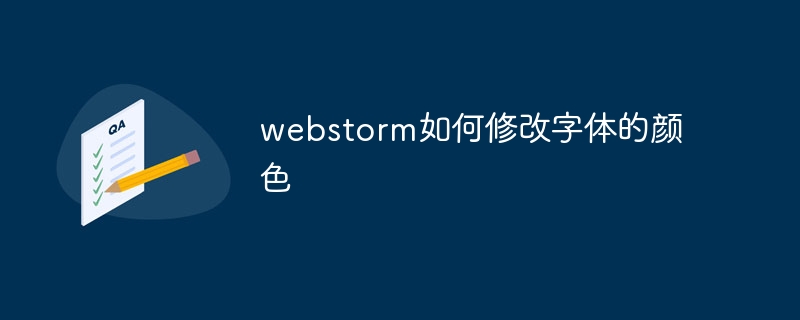
How to modify the font color in WebStorm
WebStorm provides a variety of custom font color options to customize the font color according to the Customize the code editor to your preferences.
Change the editor font color:
- Go to the File menu and select Settings (Windows) or Preferences (macOS).
- In the left menu, expand the "Editor" section.
- Select the "Font" submenu.
- Under the Color Scheme section, select the font color option you want to modify, such as Editor, Keywords, or Comments.
- Click the color box next to the color picker and select the desired color.
- Click the Apply button to apply the changes.
Change the console font color:
- Go to the View menu and select Tool Windows > Console.
- Right-click on the console window and select "Modify Color Scheme".
- In the Color Scheme dialog box, select the font color option you want to modify, such as Output, Error, or Warning.
- Click the color box next to the color picker and select the desired color.
- Click the Apply button to apply the changes.
Change the navigation bar font color:
- Go to the "File" menu and select "Settings" (Windows) or "Preferences" ( macOS).
- In the left menu, expand the Appearance & Behavior section.
- Select the "Appearance" submenu.
- Find the Navigation Bar section and select the font color option you want to modify, such as Project View, Editor Tab, or Status Bar.
- Click the color box next to the color picker and select the desired color.
- Click the Apply button to apply the changes.
The above is the detailed content of How to modify the font color in webstorm. For more information, please follow other related articles on the PHP Chinese website!