

Recently I installed webstorm due to work needs, but unfortunately the font is too small and it is very inconvenient to work. So I figured out how to adjust the font size.
(Learning video sharing:Introduction to Programming)
1. Ctrl scroll wheel to adjust font size
File--->Settings (Ctrl Alt s)--->Editor--->General--->Change font size(Zoom)... Check the box in front. As shown below
click OK.
On the code editing page, Ctrl and scroll the wheel to adjust the font size.
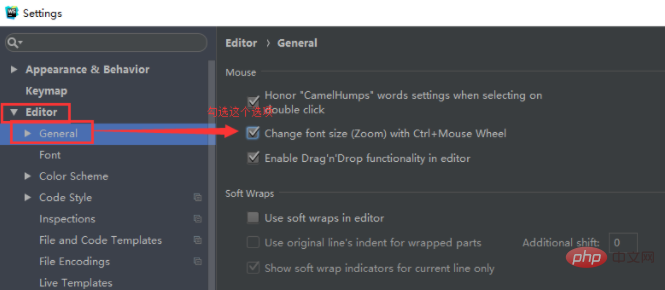
2. Adjust the font size by changing the size
File--->Settings(Ctrl Alt s)--->Editor-- ->Font--->Size. As shown below.
Click Apply to see if the font size is appropriate. If not, adjust it. If it is appropriate, just OK. If the code does not become larger or smaller at this time, create a new html page and try to adjust the size, and it will be fine (this is my case).
But I prefer the first debugging method, which is simple and direct.
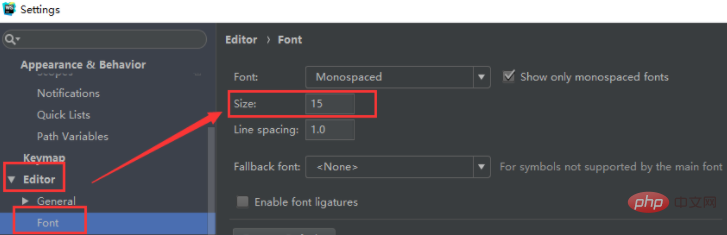
Related recommendations:webstorm usage tutorial
The above is the detailed content of How to adjust font size in webstorm. For more information, please follow other related articles on the PHP Chinese website!




