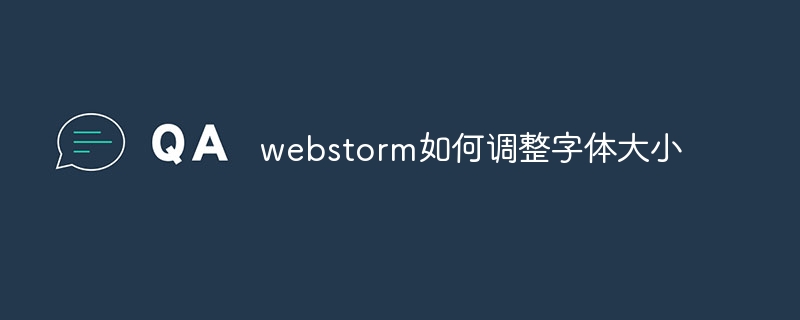In WebStorm, font size can be adjusted by following these steps: Open the Settings menu and navigate to Font Settings. Enter the desired font size in the Font Size/Editor field, or use the buttons to fine-tune the size. Apply changes.

How to adjust font size in WebStorm
WebStorm is a popular IDE that offers various options from Define the user interface, including adjusting font sizes.
Steps:
1. Open the settings menu
- Windows/Linux: File> Settings (File > Settings)
- macOS: WebStorm > Preferences
2. Navigate to Font Settings
- Select "Appearance & Behavior" in the left pane
- Expand the "Fonts" submenu
3. Adjust the font size
- Enter the desired font size in pixels in the Font Size/Editor field
- You can also use Increase/Decrease Font button to fine-tune the size
4. Apply changes
- Click Apply ( Apply or OK button to apply the changes and WebStorm will immediately update its font size
Tip:
- WebStorm allows you Set different font sizes for different UI elements, such as editors, menus, and toolbars.
- To reset the font size, simply reset the Font Size/Editor field to its default value (usually 12pt).
- After adjusting the font size, you may need to restart WebStorm to ensure that the changes take full effect.
The above is the detailed content of How to adjust font size in webstorm. For more information, please follow other related articles on the PHP Chinese website!