
Yes, WebStorm allows changing font size via the Settings panel: Under Theme settings, use the drop-down menu to select fonts and the slider to adjust font size. Via keyboard shortcut: Ctrl/- for Windows/Linux, Cmd/- for macOS.
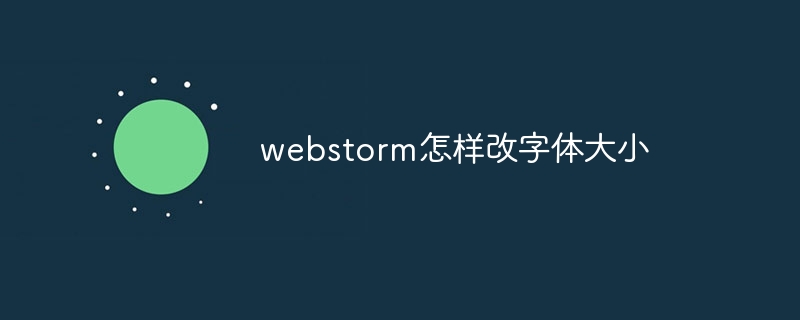
How to change font size in WebStorm
WebStorm allows you to adjust the size of text and code fonts to improve Code readability and comfort. Here's how to change the font size:
1. Change it through the Settings panel
2. Change via keyboard shortcuts
Ctrl or Ctrl -
Cmd or Cmd -
The changes will be applied immediately without restarting WebStorm.
The above is the detailed content of How to change font size in webstorm. For more information, please follow other related articles on the PHP Chinese website!




