
To use Notepad to run HTML code, you can perform the following operations: install the HTML plug-in; create an HTML file and save it as index.html; configure the running parameters and select the browser; click "Run" to run in the selected browser Open the code in .
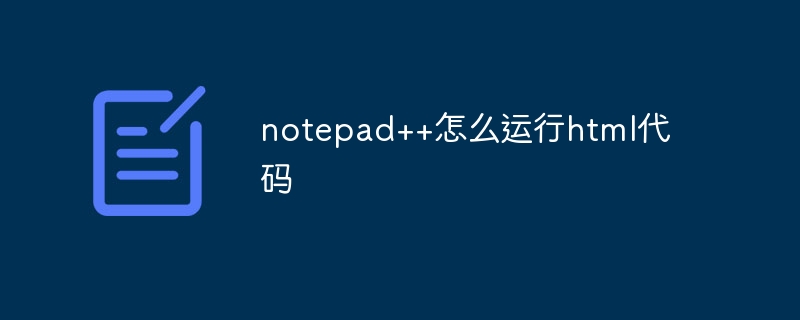
How to use Notepad to run HTML code
To use Notepad to run HTML code, you can follow the steps below:
Step 1: Install the HTML plug-in
Step 2: Create HTML File
<!DOCTYPE html> <html> <head> <title>HTML 代码</title> </head> <body> <h1>Hello, World!</h1> </body> </html>
index.html. Step 3: Configure running parameters
Step 4: Run the code
Tip:
The above is the detailed content of How to run html code in notepad++. For more information, please follow other related articles on the PHP Chinese website!




