
php editor Baicao will introduce to you today a tutorial on how to hide the selected model in Blender. Hiding the selected model in Blender software is a very common operation, but it may be a little confusing for novices. This tutorial will explain in detail how to use Blender's hiding function, allowing you to easily master the technique of hiding models.
1. First open the Blender software and create a scene composed of multiple models, as shown in the figure.
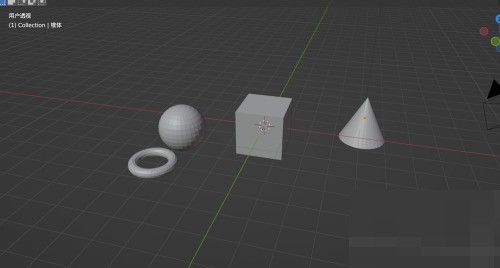
2. Then in the view, select the model to be hidden and click the [Object] button on the menu bar.
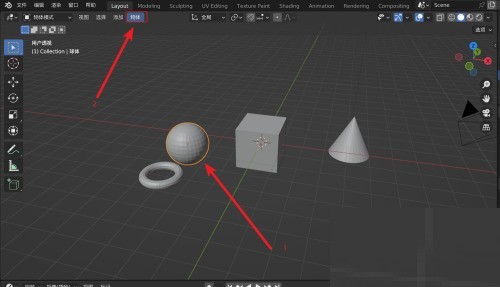
3. Finally, in the [Object] menu list, open the [Show/Hide] option and select [Hide Selected Item]; the selected model can be hidden.

The above is the detailed content of How to hide the selected model in Blender_Blender hide the selected model tutorial. For more information, please follow other related articles on the PHP Chinese website!




