
php Xiaobian Banana will introduce to you the operation method of adding 3D glasses effect to the material in AE. First, you need to prepare the glasses template material and original material, add the glasses template material through the synthesizer in AE and adjust the size and position, and then The original material is added to the synthesizer, the position and parameters are adjusted, and finally the desired 3D glasses effect is achieved through the special effects tools in AE and adjusting layer properties. The operation is simple and easy to understand, come and try it!
1. Open AE and create a new synthesis.
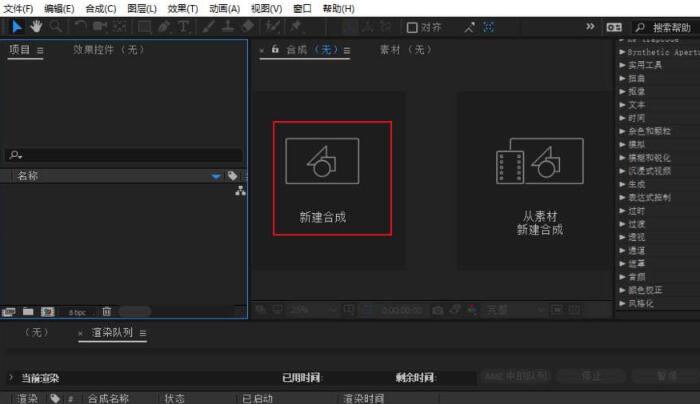
2. Import material files.
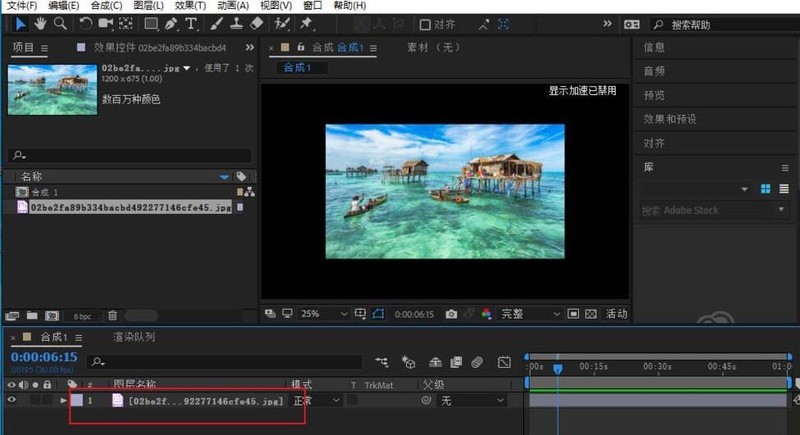
3. Select the transparent option in the effects and presets, and then drag the 3d glasses effect onto the material.

4. Set the parameters of the 3D glasses in the effect control, and set both the left view and the right view to the same material.
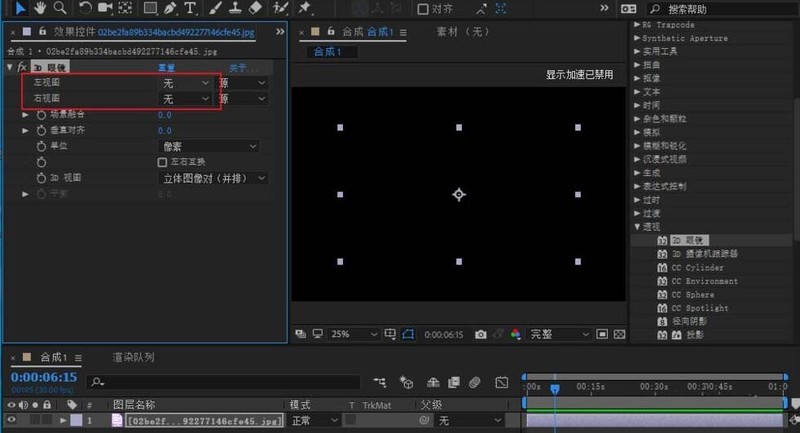
5. Select the 3D style in the 3D view. According to what you are familiar with, here choose red on the left and blue on the right.

#6. Adjust scene fusion and other parameters, the video preview interface will change. After fine-tuning, you will get the 3D glasses effect.
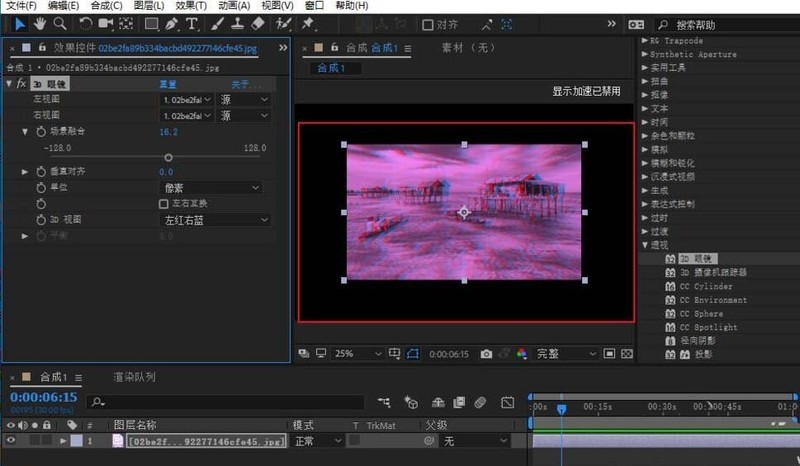
The above is the detailed content of How to add 3D glasses effect to material in AE. For more information, please follow other related articles on the PHP Chinese website!




