
php editor Banana will introduce you how to read the screen aloud on iPhone11. On iPhone 11, you can turn on the "Read screen aloud" option through the "Accessibility" function in settings to realize the text reading function. On any required interface, just perform gesture operations to have iPhone 11 read the text on the screen, making it easier for users to obtain information in various scenarios. In addition, users can also adjust the speaking speed and voice style according to personal preferences to make reading more suitable for personal needs.
1. First, we open [Settings], enter the settings and click [General Options].

2. Next, find [Accessibility] and click to enter.
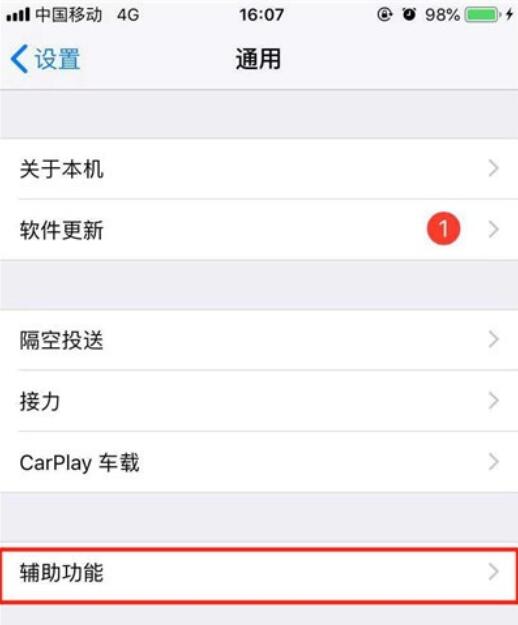
3. We can see the [Assistive Touch] option, click to open it.
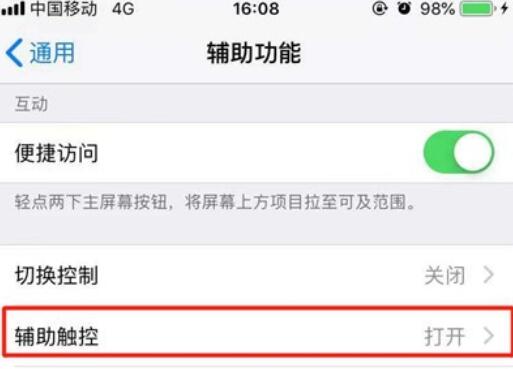
4. Then click [Customize top-level menu] to enter.
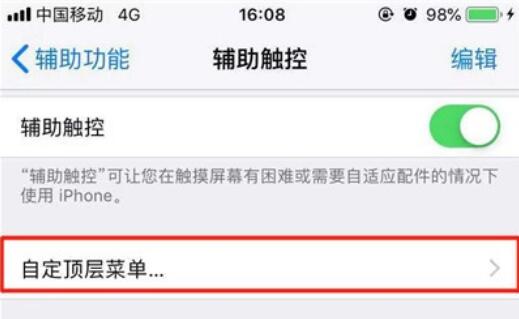
5. Click the [ ] symbol as shown in the picture below.

6. Then click [ ] above.
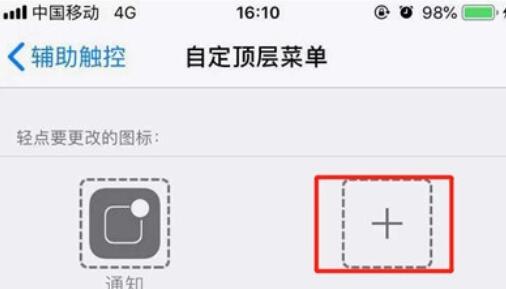
7. Find the [Reading Screen] we need, check it, and click [Finish].
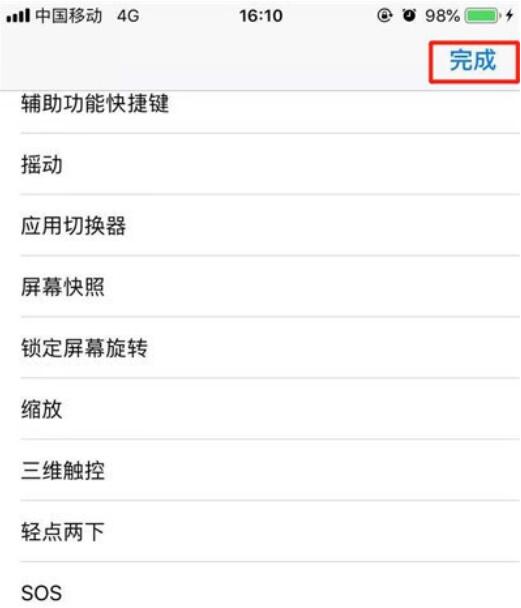
8. After entering the page we want to read aloud, click our virtual home button, and then click [Read Screen].
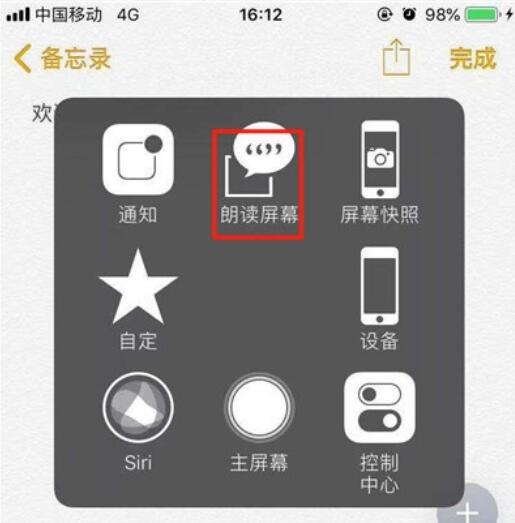
9. We can also set the reading speed according to our own preferences. After the reading is completed, the reading function will automatically turn off. We can also directly click [x] to exit the screen reading.
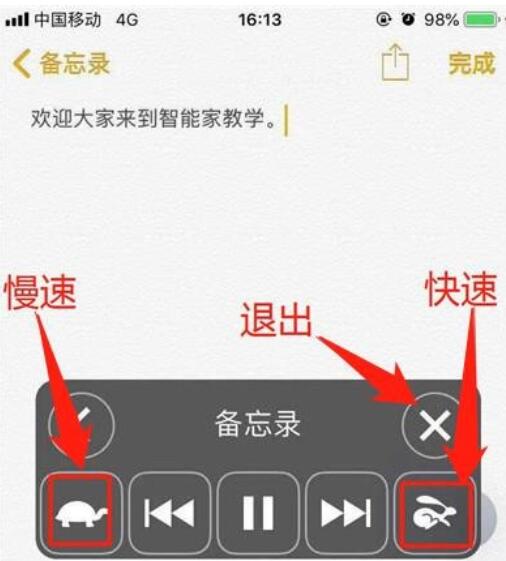
The above is the detailed content of Introduction to how to read the screen aloud on iPhone 11. For more information, please follow other related articles on the PHP Chinese website!




