
php editor Strawberry brings you a tutorial on setting shortcut keys for CorelDRAW. Shortcut keys are a powerful tool for improving work efficiency. Mastering them can make you operate more conveniently during the design process. This tutorial will introduce you how to customize and modify CorelDRAW shortcut keys to make your design process smoother. Whether you are a novice or an experienced user, you can easily master the CorelDRAW shortcut key skills by following the steps in this tutorial. Let’s find out together!
1. First open the coreldraw software and click the [Tools] option.
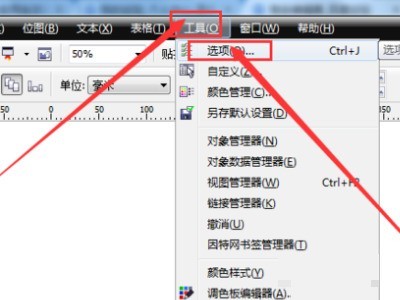
2. Then open the sub-option of [Workspace], as shown below.
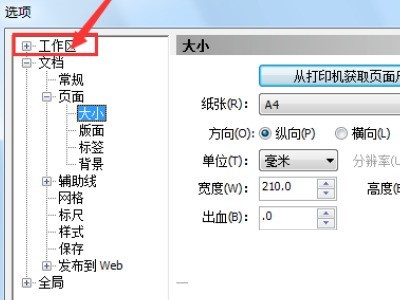
3. Then select [Shortcut Key], as shown below.
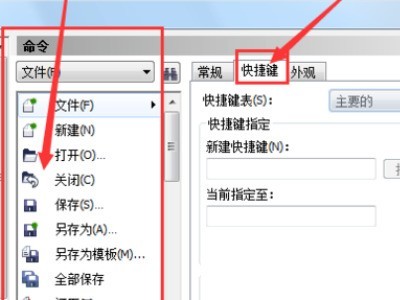
4. Finally, set the shortcut keys as needed to complete the operation.

The above is the detailed content of How to set shortcut keys for coreldraw_coreldraw shortcut key setting tutorial. For more information, please follow other related articles on the PHP Chinese website!




