
php editor Baicao brings you a tutorial on how to add grid lines in CorelDRAW. CorelDRAW is a professional vector drawing software that provides a wealth of tools and functions to facilitate users to perform various design and typesetting tasks. When drawing, grid lines are a useful reference tool that can help users draw graphics more accurately. Adding grid lines in CorelDRAW is very simple. This article will introduce the steps in detail. I hope it will be helpful to you.
1. First open CorelDRAW and create a new page.
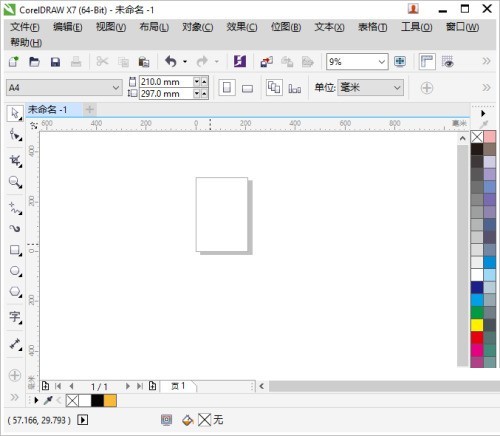
2. Then click the [Show Grid] icon on the page status bar, as shown below.
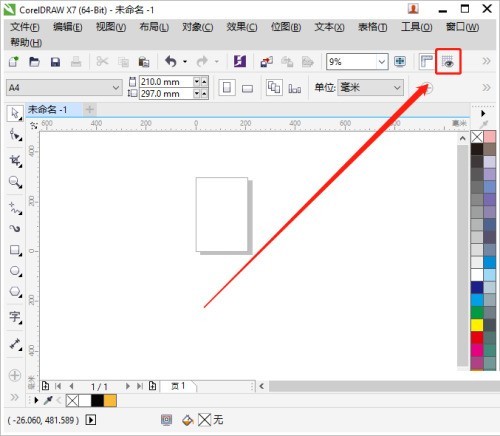
3. Finally, grid lines will appear on the CorelDRAW page.
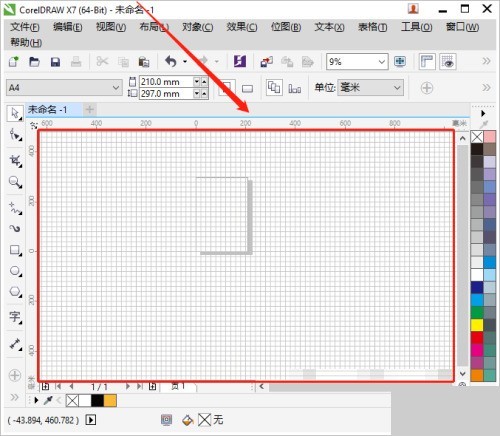
The above is the detailed content of How to add grid lines in coreldraw_tutorial on adding grid lines in coreldraw. For more information, please follow other related articles on the PHP Chinese website!




