
php editor Zimo will introduce how to adjust TCP protocol settings in Windows 11 system. The TCP protocol plays an important role in computer networks. Correct settings can improve the stability and speed of network connections. In Windows 11, adjusting TCP protocol settings can be done with some simple steps. Next, we will introduce the specific operation methods in detail so that you can easily achieve network optimization.
1. Right-click the network icon on the right side of the taskbar below, and then select "Open network and internet settings".
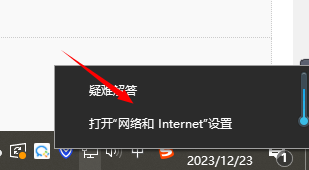
#2. In the new interface that opens, click "Advanced Network Settings" on the right.
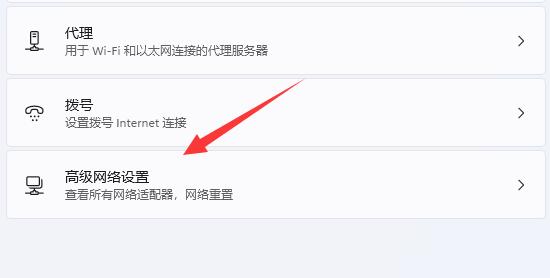
#3. Then click "More Network Adapter Options" in the "Related Settings" column.
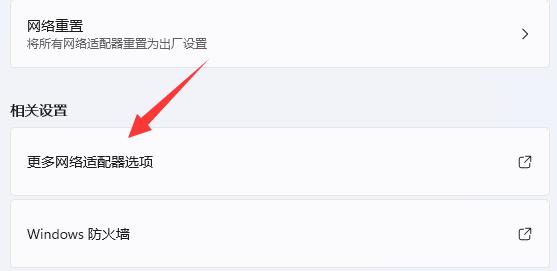
#4. Then you need to select the network to be used, right-click and select "Properties" in the option list.
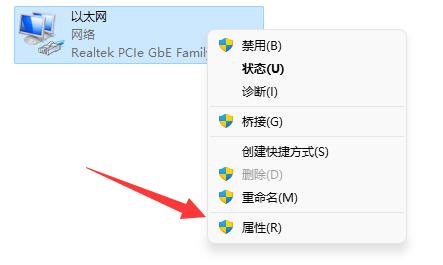
5. In the window that opens, find the "TCP Protocol" and double-click to open it.
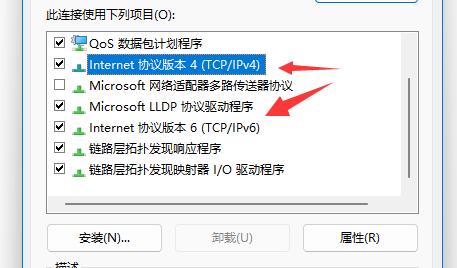
#6. Finally, in the window that opens, you can manually modify the TCP protocol.
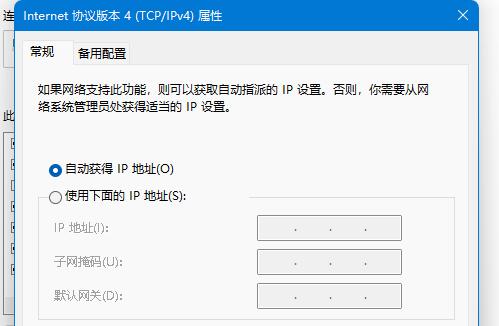
| Network settings | |||
| View wireless network password | Download speed optimization | LAN settings | Create local connection |
The above is the detailed content of How to adjust TCP protocol settings in Windows 11 system?. For more information, please follow other related articles on the PHP Chinese website!
 How to repair lsp
How to repair lsp
 There is no WLAN option in win11
There is no WLAN option in win11
 How to skip online activation in win11
How to skip online activation in win11
 Win11 skips the tutorial to log in to Microsoft account
Win11 skips the tutorial to log in to Microsoft account
 How to open win11 control panel
How to open win11 control panel
 Introduction to win11 screenshot shortcut keys
Introduction to win11 screenshot shortcut keys
 Windows 11 my computer transfer to the desktop tutorial
Windows 11 my computer transfer to the desktop tutorial
 Solution to the problem of downloading software and installing it in win11
Solution to the problem of downloading software and installing it in win11




