
What php editor Yuzai wants to introduce to you is "Where are the Internet options of Edge browser?" Edge browser is the latest advanced web browser launched by Microsoft, which is fast, secure and efficient. However, for some newbies, finding the Edge browser’s internet options can be a bit confusing. In this article, we will tell you how to easily find the Internet options of the Edge browser so that you can personalize and optimize the browser functionality according to your needs. Read on to find out how to check it out!
1. First, enter the edge browser and click the three dots in the upper right corner.
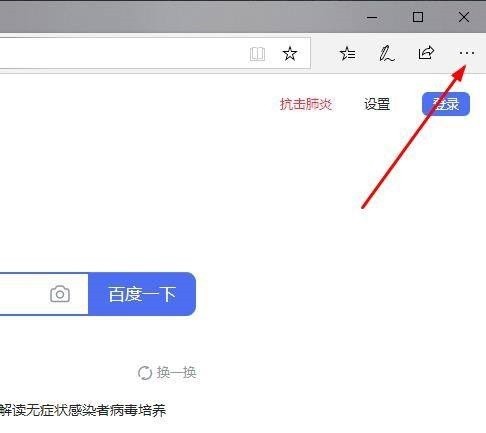
2. Then select [More Tools] in the taskbar.
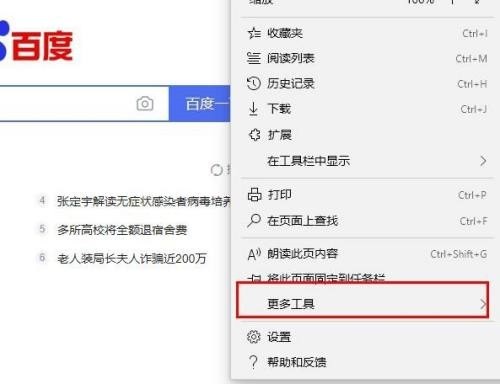
3. Select [Open with Internet explorer] in the new interface.
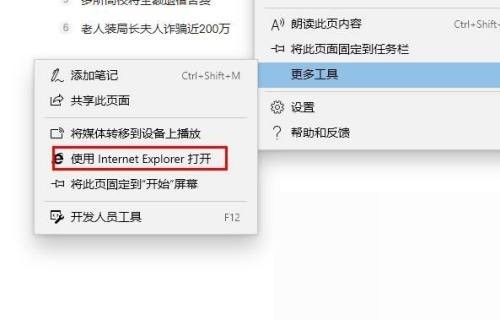
4. Then click [Gear Settings] in the upper right corner of the new browser.

5. Find [Internet Options] in the taskbar.
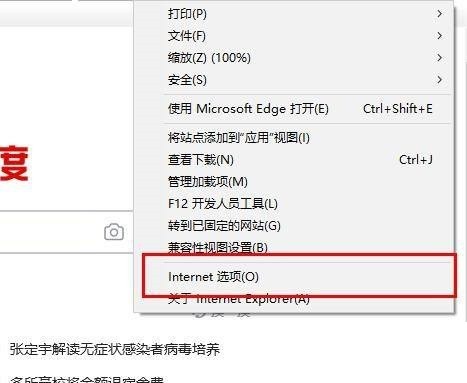
6. Finally, click to enter the settings.
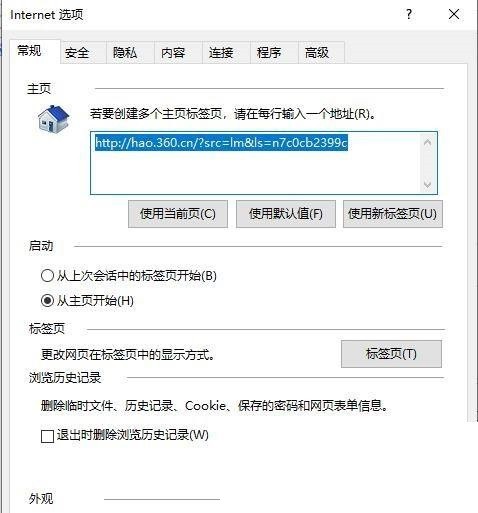
The above is the detailed content of Where are the Internet options of the Edge browser_How to check the Internet options of the Edge browser. For more information, please follow other related articles on the PHP Chinese website!




