
php editor Baicao introduces you how to set the theme of Microsoft Edge browser. Microsoft Edge is the default browser for Windows systems, and users can customize the browser theme according to personal preferences. Setting a theme can give your browser a personalized look and improve user experience. Here's how to theme your Microsoft Edge browser: 1. Open the Microsoft Edge browser; 2. Click the menu button on the upper right and select "Settings"; 3. Find "Select Theme" under the "Appearance" tab; 4. Select your favorite theme in the theme library and click "Install" to complete the setup.
1. First, find the Microsoft Edge browser and double-click it to open it.

2. Then double-click [Settings] to open the setting interface.

3. Again, open the [Appearance] interface.

4. Finally, set the theme. On the right side of the open appearance interface, select the appropriate theme color.
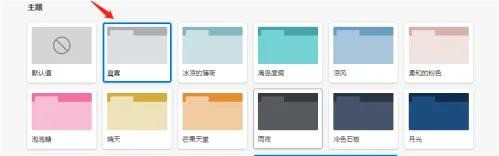
The above is the detailed content of How to set theme for Microsoft Edge browser_How to set theme for Microsoft Edge browser. For more information, please follow other related articles on the PHP Chinese website!




