
php editor Youzi will share with you how to set the local IP address in WIN8 system in this article. As a commonly used operating system, WIN8 system may encounter situations where many users need to set their own local IP address. This article will introduce in detail the steps to set a local IP address under the WIN8 system. I hope it can help everyone. Next, let’s take a look at the specific operation method!
1. Enter the WIN8 desktop, then find the network icon in the language bar in the lower right corner, then right-click the network icon and select [Open Network and Sharing Center];
2. After You can enter the Win8 Network and Sharing Center interface, and then we select [Change Adapter Settings] on the left.
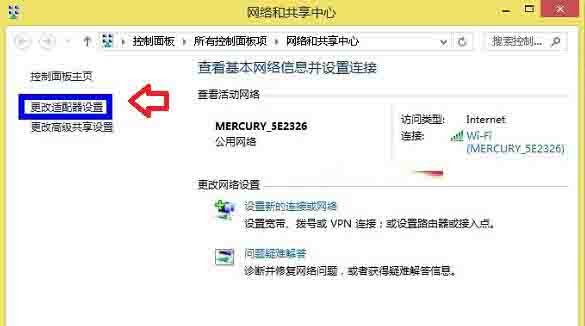
3. After entering the higher network adapter settings, you will enter the [Network Connection] setting interface. Here we find the [Local Network Connection] of our computer, and then right-click on it. , select [Properties].
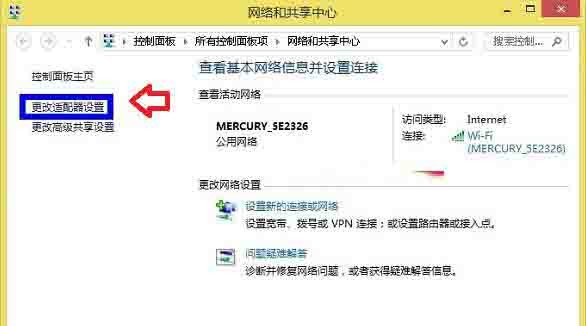
4. The next step is to enter the property settings of the local connection. Find the [TCP/IPv4] option in the [Network] tab in the network card window, and then click on the lower right [Properties] button.
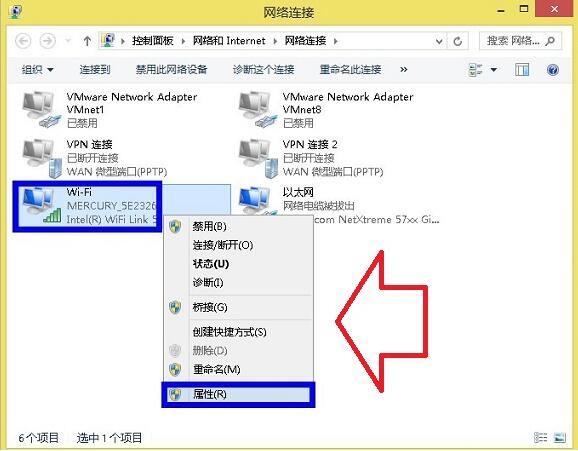
5. You can see the local IP address setting interface. Select [Use the following IP address]. You also need to fill in the DNS address in the DNS address.
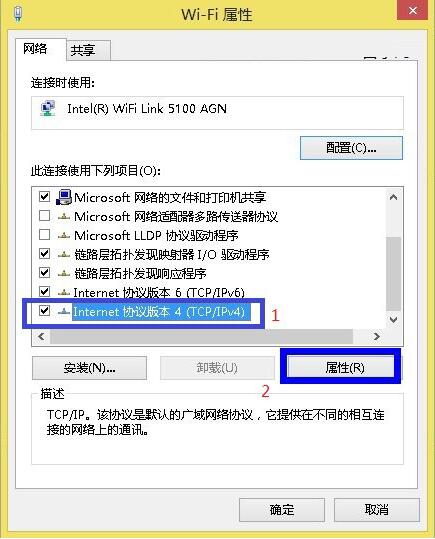
Friends who don’t understand the operation process of setting local IP address in WIN8, don’t miss this article brought by the editor.
The above is the detailed content of How to set local IP address in WIN8. For more information, please follow other related articles on the PHP Chinese website!




