
php editor Xiaoxin introduces to you the background synchronization function of Microsoft Edge browser. Microsoft Edge is a modern browser that supports synchronization across multiple devices, making users' browsing experience on different devices more seamless. After turning on the background synchronization function, users can easily synchronize information such as bookmarks, browsing history, extensions, and open tabs. This article will introduce in detail how to turn on the background synchronization function of Microsoft Edge, and provide some practical tips and precautions so that you can make better use of this function.
1. First open Microsoft Edge and enter the main interface.
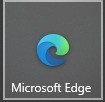
2. Then enter Microsoft Edge and click More in the upper right corner.
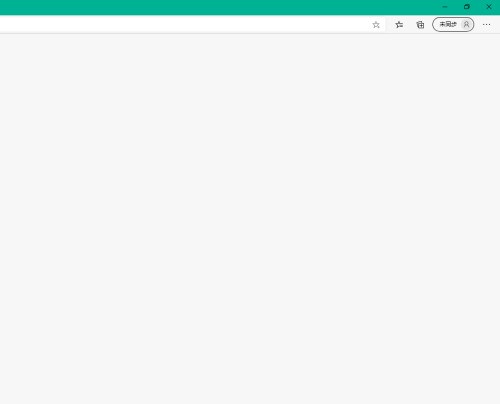
3. Select settings.

4. Then enter settings and select Cookies and website permissions.
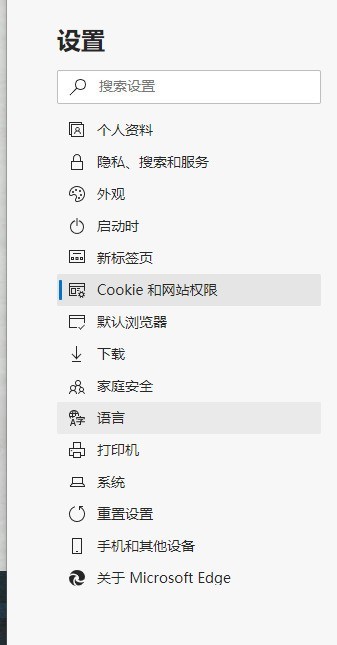
5. Enter Cookies and website permissions and select background synchronization.
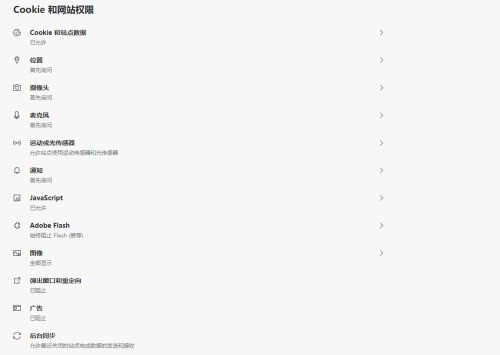
6. Finally, enter the background synchronization and enable the recently closed site to complete sending and receiving data.
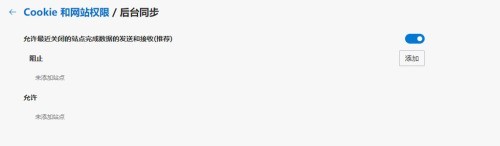
The above is the detailed content of How to enable background synchronization in microsoft edge_How to enable background synchronization in microsoft edge. For more information, please follow other related articles on the PHP Chinese website!




