
Photoshop (ps) is a popular image processing software and one of the essential tools for many designers. However, for design beginners who are just getting started, how to cut out images is a big problem. PHP editor Youzi has compiled detailed PS cutout tutorials for everyone, explaining from basic cutout methods to advanced cutout techniques to help you complete various complex cutout tasks faster and more accurately. Whether you want to improve your design capabilities or strengthen practical skills, this tutorial is not to be missed.
1. Open PS, Ctrl O to open the material, return to the layer panel, double-click the background layer to change it to a normal layer, the effect is as shown below ▼.

2. Return to the layer panel, double-click layer 0, bring up the layer style box, change the mixed color band to blue, adjust this layer, and hold down the left hand Alt key, divide the triangle into two halves, and move it to the left. The effect is as shown below ▼.

3. Return to the layer panel, click the adjustment layer below the layer, select the solid color inside, choose a color you like (00fffa), and move it below layer 0 , let’s take a look at the rendering ▼.


2. Color range cutout
1. Ctrl O to open the material, Ctrl J to copy a layer, get layer 1, return to the menu bar, Execute [Select]-[Color Range], use the eyedropper tool to absorb the color, adjust the tolerance to the maximum, and click OK. The effect is as shown below▼.
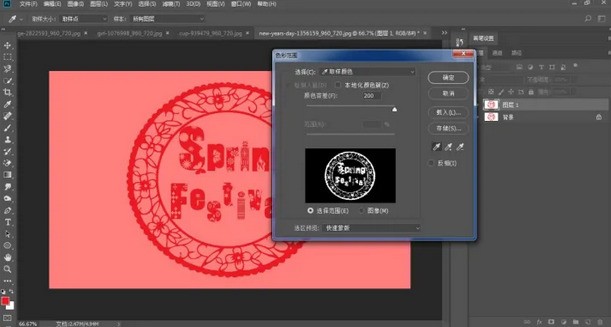
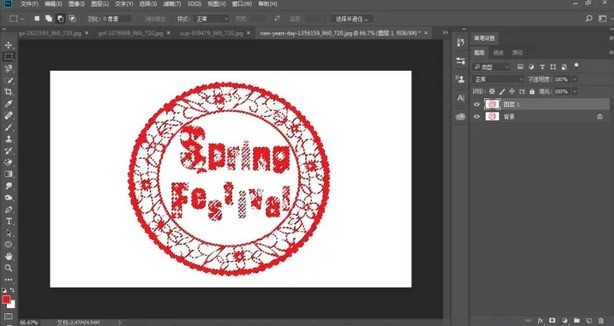
2. Return to the layers panel and press Ctrl J to copy 4 layers in succession. The effect is as shown below▼.

3. Return to the layer panel, press the Shift key, select layer 2 to layer 2 copy 3, press Ctrl E to merge the layers, click the adjustment layer below the layer , select the solid color, choose a color you like (b5beff), the effect is as shown below ▼
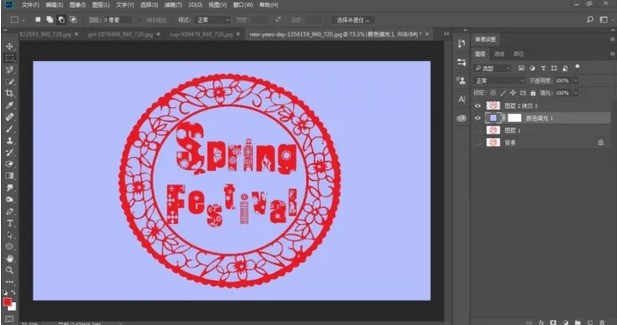
 ##3. Channel cutout
##3. Channel cutout
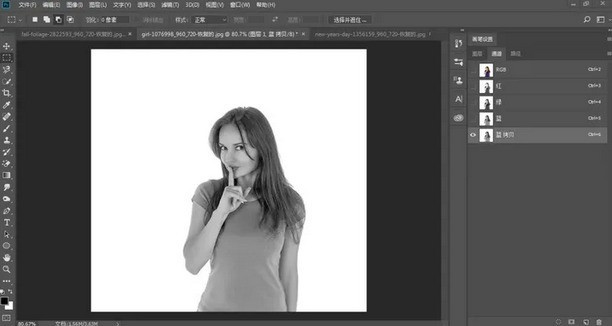 2. Open [Color Levels] from [Menu Bar]-[Image]-[Adjustment] and further adjust the color levels, as shown below▼
2. Open [Color Levels] from [Menu Bar]-[Image]-[Adjustment] and further adjust the color levels, as shown below▼
 4. Hold down the Ctrl key. Left-click the [Blue Copy] thumbnail, return to the [Menu Bar]-[Select]-[Inverse Selection], return to the top RGB, click Layer, Ctrl J to copy a layer, and get Layer 2, as shown below▼ .
4. Hold down the Ctrl key. Left-click the [Blue Copy] thumbnail, return to the [Menu Bar]-[Select]-[Inverse Selection], return to the top RGB, click Layer, Ctrl J to copy a layer, and get Layer 2, as shown below▼ .
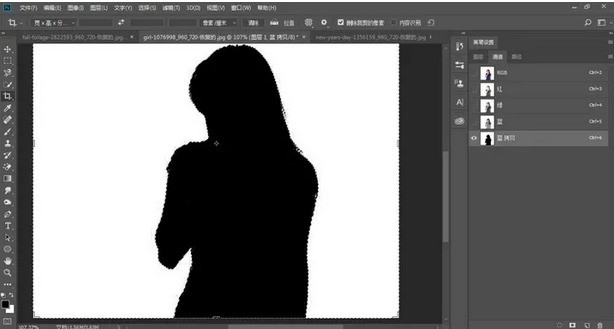
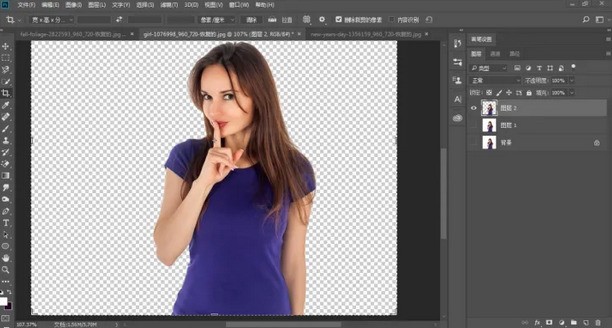 5. We can soften the lower edge, hold down the Ctrl key with the left hand, click the [Layer 2] thumbnail with the left mouse button, load the selection, and open the upper right corner [Select and Mask] tool, parameter settings and effects are as shown below▼.
5. We can soften the lower edge, hold down the Ctrl key with the left hand, click the [Layer 2] thumbnail with the left mouse button, load the selection, and open the upper right corner [Select and Mask] tool, parameter settings and effects are as shown below▼.
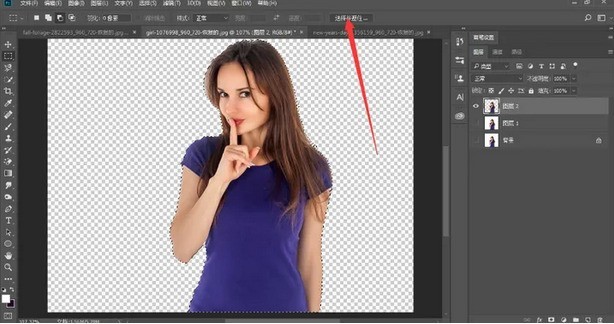
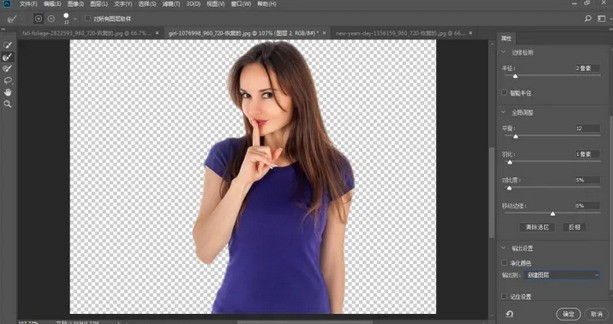 5. Return to the layer panel, click the adjustment layer below the layer, select the solid color, choose a color you like (edff55), and move to layer 2 Copy the bottom, the effect is as shown below▼
5. Return to the layer panel, click the adjustment layer below the layer, select the solid color, choose a color you like (edff55), and move to layer 2 Copy the bottom, the effect is as shown below▼
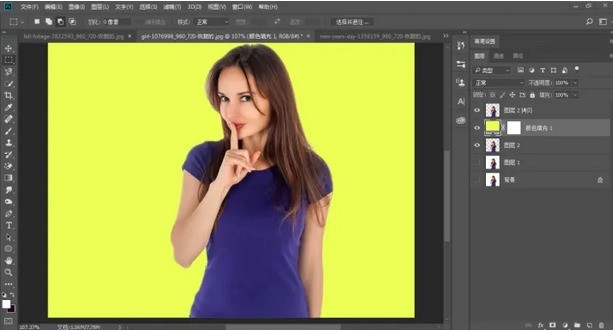
The above is the detailed content of How to cut out pictures in PS_PS cutout tutorial. For more information, please follow other related articles on the PHP Chinese website!