How to change TCP protocol settings in Windows 11 system
php editor Baicao will introduce to you how to change TCP protocol settings in Windows 11 system. TCP protocol is an important protocol in network communication. By adjusting its settings, the efficiency and stability of network transmission can be improved. In Windows 11 system, changing TCP protocol settings requires following certain steps. Next, we will explain it to you in detail step by step.
Change method
1. Right-click the network icon in the taskbar in the lower right corner, and then select "Network and Internet Settings" in the option list.
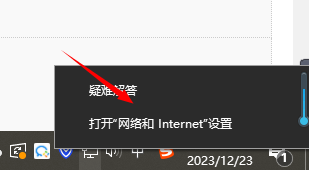
#2. After entering the new interface, click the "Advanced Network Settings" option on the right.
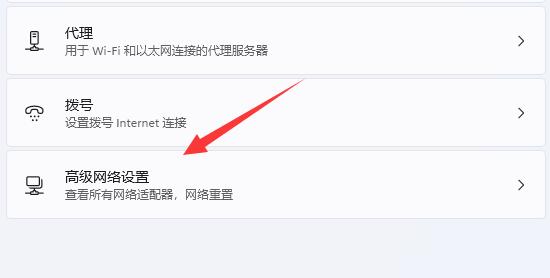
#3. Then click "More Network Adapter Options" in "Related Settings".
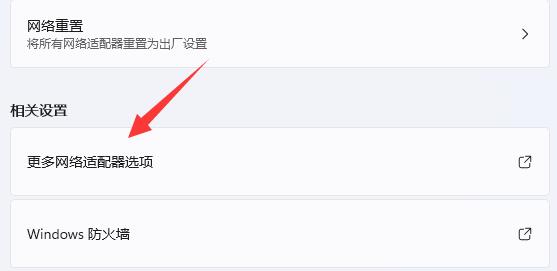
#4. Then select the network, right-click and select "Properties" in the option list.
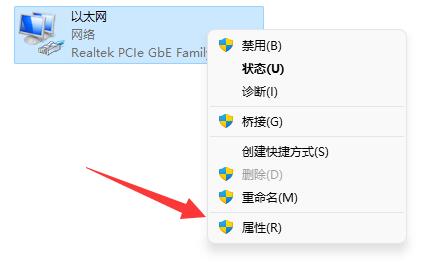
5. Then in the pop-up window, find the TCP protocol and double-click to open it.
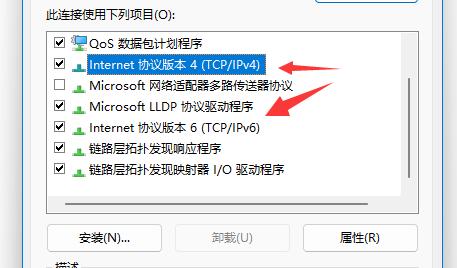
#6. Finally, in the window that opens, you can modify the TCP protocol.
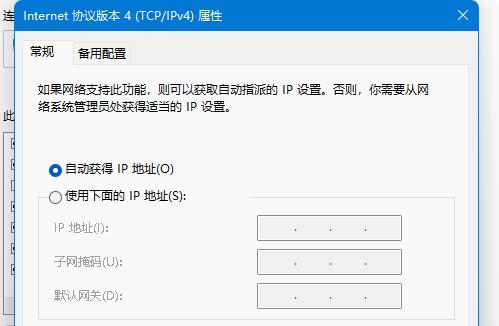
Extended reading
| Safety and Protection | |||
| Switch safe mode to normal mode | Windows Firewall Settings Error Code | Install TPM diagnostic function | Enable Win10 sandbox mode |
| ##win7 security The mode cannot be entered | Turn off the security protection function | ||
The above is the detailed content of How to change TCP protocol settings in Windows 11 system. For more information, please follow other related articles on the PHP Chinese website!

Hot AI Tools

Undress AI Tool
Undress images for free

Undresser.AI Undress
AI-powered app for creating realistic nude photos

AI Clothes Remover
Online AI tool for removing clothes from photos.

Clothoff.io
AI clothes remover

Video Face Swap
Swap faces in any video effortlessly with our completely free AI face swap tool!

Hot Article

Hot Tools

Notepad++7.3.1
Easy-to-use and free code editor

SublimeText3 Chinese version
Chinese version, very easy to use

Zend Studio 13.0.1
Powerful PHP integrated development environment

Dreamweaver CS6
Visual web development tools

SublimeText3 Mac version
God-level code editing software (SublimeText3)
 How to bypass the TPM 2.0 requirement for Win11
Aug 21, 2025 am 04:08 AM
How to bypass the TPM 2.0 requirement for Win11
Aug 21, 2025 am 04:08 AM
ToinstallWindows11onadevicewithoutTPM2.0,trythesemethods:1.ModifytheregistryduringsetupusingLabConfigtobypasschecks.2.Usesetup.exefromamountedISOandoverridecompatibilitywithtoolslikeWhyNotWin11.3.Performacleaninstallwithanautounattend.xmlfilethatskip
 Where to change mouse pointer settings in Win11
Aug 27, 2025 am 07:42 AM
Where to change mouse pointer settings in Win11
Aug 27, 2025 am 07:42 AM
TocustomizethemousepointerinWindows11,adjustsize,color,andstyleviaSettingsorControlPanel.Choosepredefinedschemes,modifyindividualcursors,orchangepointerspeedandprecisionforbettercontrolandvisibility.
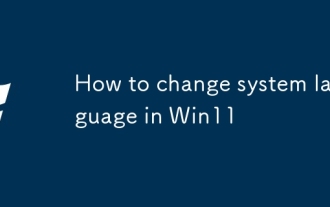 How to change system language in Win11
Aug 22, 2025 am 10:36 AM
How to change system language in Win11
Aug 22, 2025 am 10:36 AM
TochangethesystemlanguageinWindows11,useSettings,ControlPanel,orPowerShell.Installthedesiredlanguagepack,setitasdefault,andrestartyourcomputertoapplychanges.
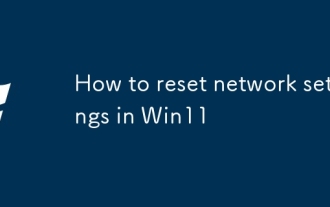 How to reset network settings in Win11
Aug 22, 2025 pm 12:54 PM
How to reset network settings in Win11
Aug 22, 2025 pm 12:54 PM
Ifyou'rehavingconnectivityissuesonWindows11,tryresettingnetworksettings:1.UseSettings>Networkreset.2.RunnetworkresetcommandsinCommandPrompt(Admin).3.ReinstallthenetworkadapterviaDeviceManager.Restartyourdeviceaftereachstep.
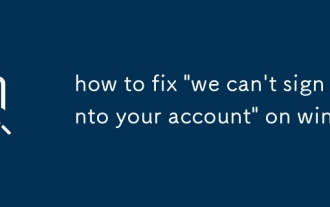 how to fix 'we can't sign into your account' on win 10
Aug 20, 2025 pm 03:31 PM
how to fix 'we can't sign into your account' on win 10
Aug 20, 2025 pm 03:31 PM
Use a local account (temporary solution): If you cannot log in due to Microsoft account synchronization problems, you can switch to a local account in the lock screen interface. The specific steps are to click "I Forgot My Password" in the login interface, select "Login without password" (if provided), and follow the prompts to create a temporary local account. After logging in, enter "Settings> Account> Your Information", click "Click on using local account to log in instead" and follow the wizard to complete the conversion. This method can access the computer immediately, but it will lose password synchronization, theme synchronization and other functions.
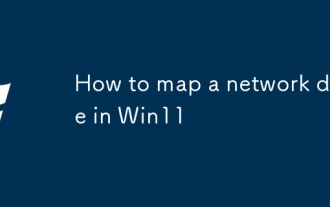 How to map a network drive in Win11
Aug 18, 2025 pm 02:44 PM
How to map a network drive in Win11
Aug 18, 2025 pm 02:44 PM
ToaccesssharedfilesoveranetworkinWindows11,mapanetworkdriveusingFileExplorer,CommandPrompt,orPowerShell.AssignadrivelettertoasharedfolderbyprovidingitspathorIPaddress,andentercredentialsifneeded.Choosetoreconnectatsign-inforpersistentaccess.
 How to change icon size on the desktop in Win11
Aug 17, 2025 pm 02:01 PM
How to change icon size on the desktop in Win11
Aug 17, 2025 pm 02:01 PM
ToadjustdesktopiconsizeinWindows11:1.Right-clickdesktop,gotoView,andselectExtralarge,Large,orMediumicons.2.HoldCtrlandscrollthemousewheeltodynamicallyresize.3.Foradvancedspacingcontrol,modifyIconSpacingandIconVerticalSpacingvaluesintheRegistry,thenre
 What to do if you can't access a shared folder in Win11? The solution for shared folder access problems
Aug 26, 2025 am 07:25 AM
What to do if you can't access a shared folder in Win11? The solution for shared folder access problems
Aug 26, 2025 am 07:25 AM
Ifyoucan'taccessasharedfolderonWindows11,trythesesteps:1.Enablenetworkdiscoveryandfilesharing.2.Checkfolderpermissions(sharingandNTFS).3.EnableSMB1.0ifneeded.4.UsethecorrectUNCpath(\IP\folder).5.UpdatesavedcredentialsinCredentialManager.6.RestartServ







