How to map a network drive in Win11
To access shared files over a network in Windows 11, map a network drive using File Explorer, Command Prompt, or PowerShell. Assign a drive letter to a shared folder by providing its path or IP address, and enter credentials if needed. Choose to reconnect at sign-in for persistent access.

If you need to access files on another computer or server over a network, mapping a network drive in Windows 11 allows you to assign a drive letter to a shared folder. Here’s how to do it:
The operating environment of this tutorial: Dell XPS 13, Windows 11
1. Map a Network Drive via File Explorer
This method uses the built-in File Explorer interface to connect to a shared folder on the network. It is the most user-friendly approach for most users.
- Press Windows + E to open File Explorer.
- Click on This PC in the left-hand navigation pane.
- Select the Computer tab at the top, then click Map network drive.
- Choose a drive letter from the dropdown menu.
- Enter the network path in the folder field, such as \\SERVER\SharedFolder.
- Check Reconnect at sign-in if you want the drive to appear every time you log in.
- Click Finish. If prompted, enter credentials for the remote computer or server.
2. Use Command Prompt to Map a Drive
Using the command line gives you more control and allows automation through scripts. The net use command is used to map drives in Command Prompt.
- Press Windows + S, type cmd, then open Command Prompt as administrator.
- Type the following command, replacing Z: and \\SERVER\SharedFolder with your desired drive letter and network path:
- net use Z: \\SERVER\SharedFolder /persistent:yes
- Press Enter. If authentication is required, enter the username and password when prompted.
- To disconnect the drive later, use: net use Z: /delete
3. Map a Drive Using PowerShell
PowerShell offers advanced scripting capabilities and is ideal for IT administrators managing multiple systems. The New-PSDrive cmdlet creates a temporary mapped drive, while using net use within PowerShell can make it persistent.
- Press Windows + X and select Windows Terminal (Admin) or open PowerShell with elevated privileges.
- Run this command to create a mapped drive that persists after reboot:
- New-PSDrive -Name "Z" -PSProvider "FileSystem" -Root "\\SERVER\SharedFolder" -Persist
- You will be prompted to enter credentials if needed.
- Verify the drive was created by running: Get-PSDrive Z
4. Connect to a Network Drive Using IP Address
When the network device does not have a hostname or DNS entry, you can use its IP address to map the drive.
- Ensure the target machine has file sharing enabled and a shared folder configured.
- Open File Explorer and click Map network drive as in Method 1.
- Use the format \\192.168.1.100\SharedFolder, replacing the IP with the actual address of the host.
- Check Connect using different credentials if logging in as a specific user.
- Click Finish and provide login details if prompted.
The above is the detailed content of How to map a network drive in Win11. For more information, please follow other related articles on the PHP Chinese website!

Hot AI Tools

Undress AI Tool
Undress images for free

Undresser.AI Undress
AI-powered app for creating realistic nude photos

AI Clothes Remover
Online AI tool for removing clothes from photos.

Clothoff.io
AI clothes remover

Video Face Swap
Swap faces in any video effortlessly with our completely free AI face swap tool!

Hot Article

Hot Tools

Notepad++7.3.1
Easy-to-use and free code editor

SublimeText3 Chinese version
Chinese version, very easy to use

Zend Studio 13.0.1
Powerful PHP integrated development environment

Dreamweaver CS6
Visual web development tools

SublimeText3 Mac version
God-level code editing software (SublimeText3)
 the win 11 trusted platform module (tpm) is not detected or has malfunctioned
Aug 13, 2025 pm 02:24 PM
the win 11 trusted platform module (tpm) is not detected or has malfunctioned
Aug 13, 2025 pm 02:24 PM
First,checkifyourPChasTPM2.0byopeningtpm.mscviaRun(Windows R);if"CompatibleTPMcannotbefound"appears,yoursystemmaylackaTPMchip,oritmaybeversion1.2,whichisinsufficientforWindows11.2.EnableTPMinBIOS/UEFIbyrestartingandenteringsetup(viaF2,F10,D
 Win11 computer suddenly black screen but still running. Recovery method with black screen without display
Aug 12, 2025 pm 09:03 PM
Win11 computer suddenly black screen but still running. Recovery method with black screen without display
Aug 12, 2025 pm 09:03 PM
Common reasons for the computer's black screen but still running include driver problems, hardware connection failure or graphics card damage. The solutions are forced to restart, check the monitor connection, try different monitors or ports, update or roll back the graphics card driver, enter safe mode to troubleshoot software conflicts, check hardware such as graphics card and memory, confirm that the BIOS is set correctly, and restore the system if necessary; if you want to distinguish software and hardware problems, you can test in safe mode, observe the startup process, use diagnostic tools, replace the hardware, and listen to abnormal sounds of the computer; to prevent recurrence, keep the driver updated, install genuine software, regularly maintain the system, pay attention to the stability of heat dissipation and power supply, avoid overclocking, regularly backup data, and monitor hardware temperature.
 How to bypass the TPM 2.0 requirement for Win11
Aug 21, 2025 am 04:08 AM
How to bypass the TPM 2.0 requirement for Win11
Aug 21, 2025 am 04:08 AM
ToinstallWindows11onadevicewithoutTPM2.0,trythesemethods:1.ModifytheregistryduringsetupusingLabConfigtobypasschecks.2.Usesetup.exefromamountedISOandoverridecompatibilitywithtoolslikeWhyNotWin11.3.Performacleaninstallwithanautounattend.xmlfilethatskip
 How to turn on dark mode in Win11
Aug 16, 2025 am 09:01 AM
How to turn on dark mode in Win11
Aug 16, 2025 am 09:01 AM
ToenabledarkmodeinWindows11forreducedeyestrainorbetterbatterylife,useSettings:pressWindows I,gotoPersonalization>Colors,andsetboth"Windowsmode"and"Appmode"toDark.Alternatively,toggleDarkModeinstantlyviaQuickSettings.Advanceduse
 Where to change mouse pointer settings in Win11
Aug 27, 2025 am 07:42 AM
Where to change mouse pointer settings in Win11
Aug 27, 2025 am 07:42 AM
TocustomizethemousepointerinWindows11,adjustsize,color,andstyleviaSettingsorControlPanel.Choosepredefinedschemes,modifyindividualcursors,orchangepointerspeedandprecisionforbettercontrolandvisibility.
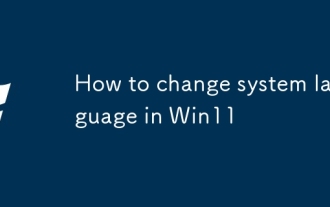 How to change system language in Win11
Aug 22, 2025 am 10:36 AM
How to change system language in Win11
Aug 22, 2025 am 10:36 AM
TochangethesystemlanguageinWindows11,useSettings,ControlPanel,orPowerShell.Installthedesiredlanguagepack,setitasdefault,andrestartyourcomputertoapplychanges.
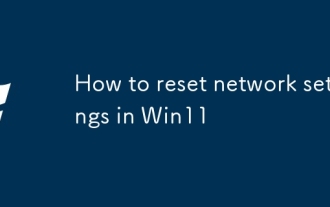 How to reset network settings in Win11
Aug 22, 2025 pm 12:54 PM
How to reset network settings in Win11
Aug 22, 2025 pm 12:54 PM
Ifyou'rehavingconnectivityissuesonWindows11,tryresettingnetworksettings:1.UseSettings>Networkreset.2.RunnetworkresetcommandsinCommandPrompt(Admin).3.ReinstallthenetworkadapterviaDeviceManager.Restartyourdeviceaftereachstep.
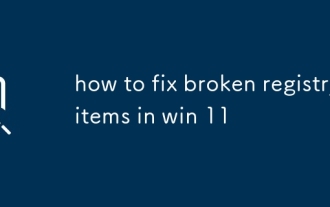 how to fix broken registry items in win 11
Aug 08, 2025 am 09:31 AM
how to fix broken registry items in win 11
Aug 08, 2025 am 09:31 AM
First,runSFC/scannowandDISM/Online/Cleanup-Image/RestoreHealthinCommandPromptasAdministratortorepairsystemfilesandimage,whichmayresolveunderlyingissuescausingregistryerrors.2.Ifneeded,usereputablethird-partyregistrycleanerslikeCCleanerwithcaution,onl







