
php editor Apple introduces you how to set up speaker broadcasting on Baidu Maps. In Baidu Maps, setting up speaker announcements can make it easier for you to hear route guidance and prompt information when navigating, providing a better navigation experience. With a simple operation, you can easily set the volume, speed and type of speech delivered by the speaker to suit your personal preferences and needs. Whether it is driving navigation or walking navigation, setting up speaker announcements can help you reach your destination more accurately and avoid missing important navigation information. When using Baidu Maps, you might as well try to set up the speaker broadcast function to improve the navigation experience.
Overview of the steps to set up speaker broadcast on Baidu Map
Open the Baidu Map APP on your mobile phone to enter the interface, and click [My] in the lower right corner of the page to enter the personal center interface. In the [Settings] icon on the upper right, click Open.
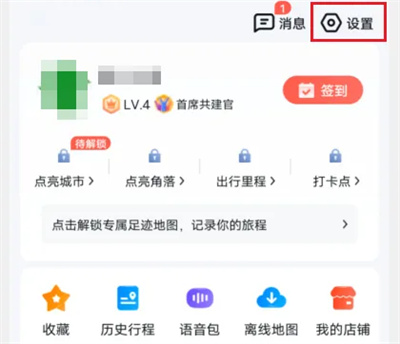
#2. There is a [Navigation Settings] on the settings page, click on it to enter.
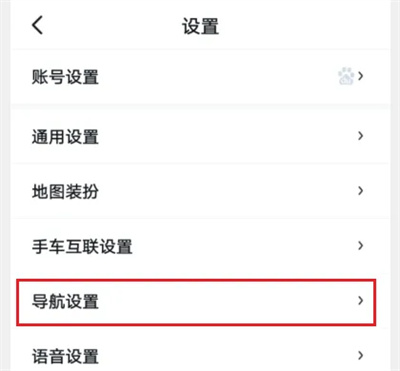
#3. Next, find [Accessibility] at the bottom of the navigation settings page and click on it to enter.
4. Finally, you can see the [Mobile Speaker Broadcast] function on the accessibility page. Click the corresponding small circle behind it to check it. When using Baidu Map navigation, the mobile phone speaker will be used. Make a report.
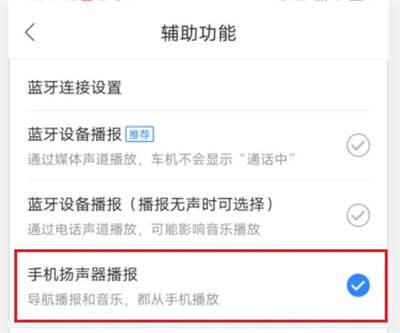
The above is the detailed content of How to set up speaker broadcast on Baidu Maps. For more information, please follow other related articles on the PHP Chinese website!




