
php editor Youzi brings an article about the 3D map setting strategy for Google Maps handheld devices. Google Maps is an indispensable navigation tool in our daily lives. How to set up the 3D map function on handheld devices to make the map more intuitive and clear has become a concern for many users. In this article, we will introduce in detail how to set up the 3D map function in the handheld version of Google Maps, so that you can easily enjoy navigation.
How to turn on the 3D map mode of Google Maps mobile version
1. First, enter the location you want to view at any time in the input box above
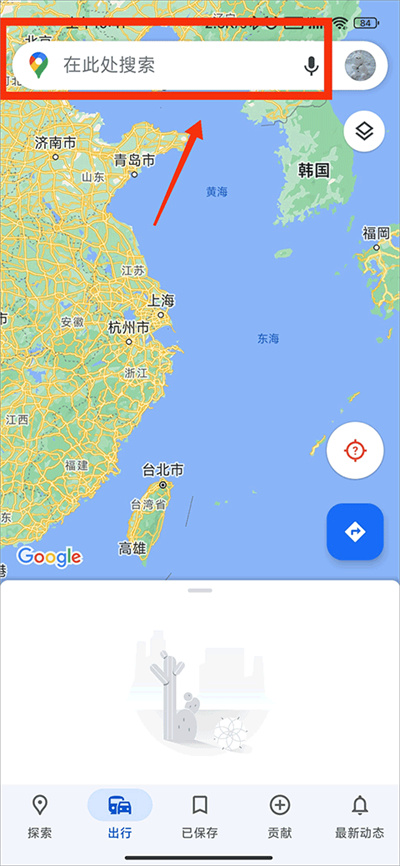
2. After finding the location, click the small icon at the location shown in the picture below
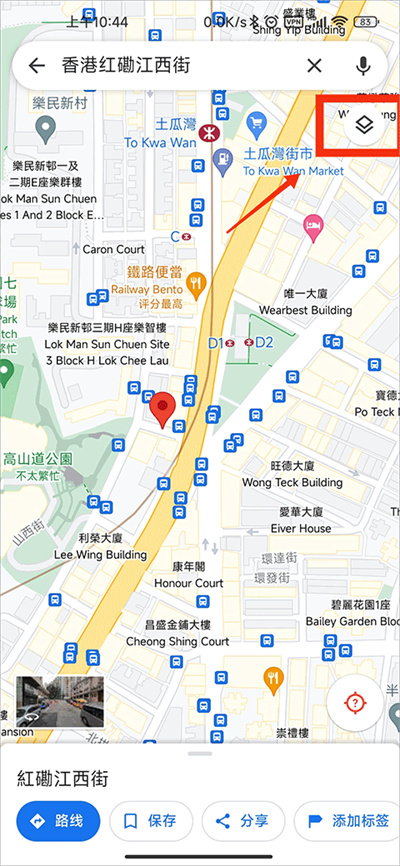
3. Then click the [3D] option in the function menu
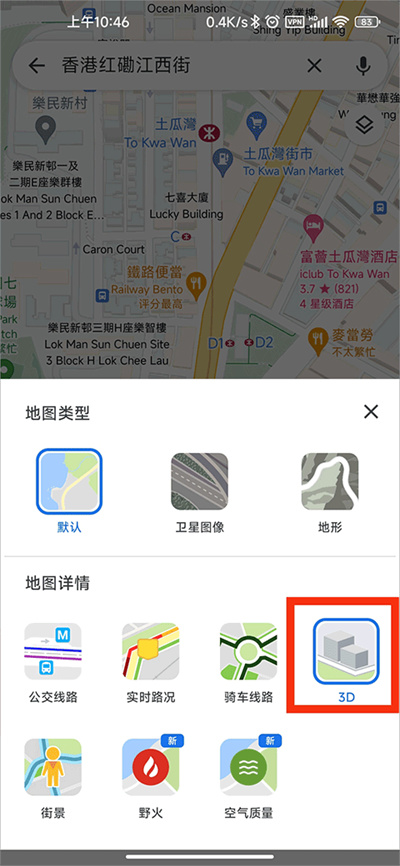
4. After selecting the 3D function to turn on, click on the location you want to view. You will see a small window in the lower left corner. Click on the window to enlarge it
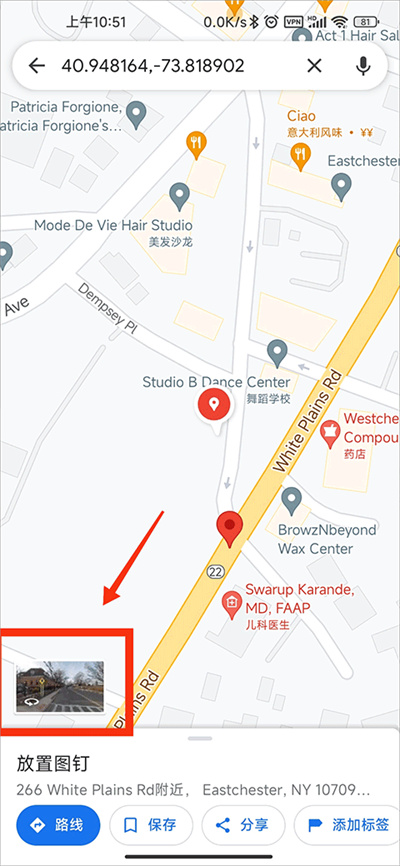
5. Finally we can see the 3D real-time street view.
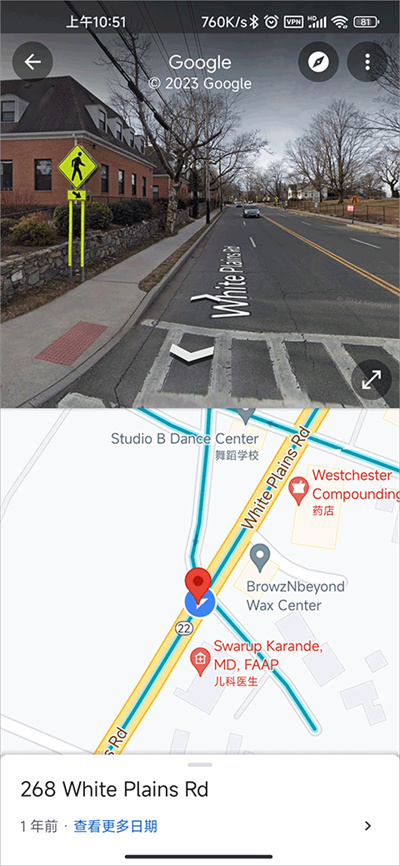
The above is the detailed content of How to set up 3D map in Google Maps mobile version. For more information, please follow other related articles on the PHP Chinese website!




