
php editor Apple will introduce you how to set up Feike picture saving mode through this article. Feike Picture is a powerful image processing tool that provides users with a variety of image processing modes. Among them, the data saving mode is an option that can effectively reduce the consumption of picture data and is suitable for users with poor network conditions or limited data traffic. Through simple settings, users can reduce image size and file size while ensuring image quality, thereby saving a lot of traffic usage. Next, we will introduce in detail how to set the data saving mode in Feike Pictures, and provide some usage tips and precautions to help you make better use of this feature.
Steps to set the Feike picture saving mode switch
1. First, click to open the Feike software on your phone and then click [My] in the lower right corner of the main interface. Switch to enter.
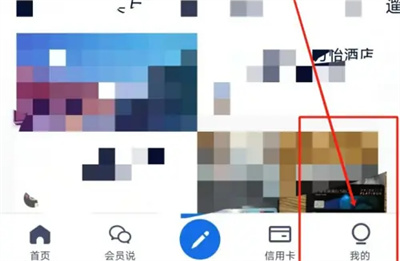
#2. After coming to the personal center page, there is a gear-shaped icon on the upper right. Click on it to open the [Settings] function.

3. Next, find [Picture Saving Mode] on the settings page. There is a switch button displayed behind it. Click the circular slider on it to turn it on. Setting it to blue will enable this feature, which will save data by not displaying post text images when browsing using data.
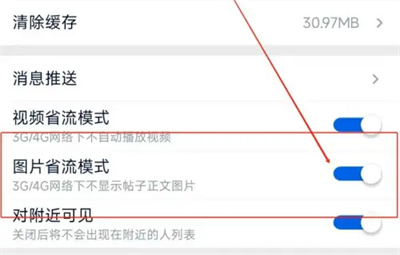
The above is the detailed content of How to set up Feike picture saving mode. For more information, please follow other related articles on the PHP Chinese website!




