
In recent years, with the rise of social media and people’s pursuit of visual content, photo editing and design have become a popular skill. As one of the most commonly used image editing software, Photoshop has rich functions and powerful effects. PHP editor Strawberry brings you a detailed guide on designing character photo mosaic puzzle effects in Photoshop. In this article, we will show you how to use various tools and techniques of Photoshop to add a mosaic effect to your favorite photos, making your photos more interesting and attractive. Whether you are a newbie or an experienced designer, this guide will help you master this technique easily and bring new inspiration and creativity to your photo editing. Come and follow our steps and explore the infinite possibilities of Photoshop!
1. Open Photoshop, click [File]-[Automatic]-[Contact Sheet], select the source image to use the folder where you save the photo; set the image size in the document below. Pay attention to remove [Flat All Layers]; remove [Use Automatic Spacing] in the thumbnail, and set all vertical and horizontal spacing to 0; remove the last file name used as a caption.
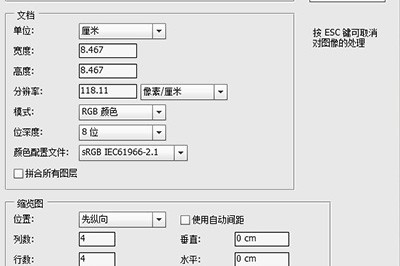
2. Finally, click OK and wait for Photoshop to automatically import the photos into it. After importing, you can rearrange the photos by cropping or selecting.
3. After typesetting, [Edit]-[Define Pattern], turn the entire brush into a pattern.
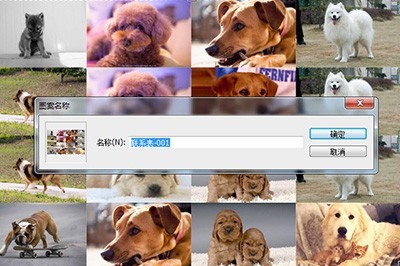
4. After that, import the photos you want to create a mosaic effect into Photoshop, create a new layer, and click [Create a new fill or adjustment layer] below. The filling method is pattern. Then notice the scaling pattern.
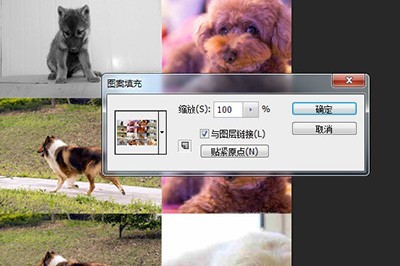
5. Change the blending mode of the layer to [Soft Light] or [Multiply], reduce the transparency, and a photo mosaic effect is ready.

The above is the detailed content of Detailed operation of designing mosaic puzzle effect of people photos in Photoshop. For more information, please follow other related articles on the PHP Chinese website!




