
Excel has this feature, which can automatically convert numbers in cells to specific dates. However, if Excel starts changing numbers to date format, this helpful feature can quickly become the cause of your headache! This problem may affect an entire row or entire column. No matter what situation you're facing, these tips and tricks should help you solve your problem.
You must format cells in your Excel spreadsheet as text. This will definitely solve the problem.
Step 1 – Open the Excel workbook you are experiencing problems with.
Step 2 – Then, select the cell in which you have the problem.
Step 3 – Next, immediately right-click on the selected cell and select the “Format Cells” option.

Step 4 – You must appear in the “Number” section.
Step 5 – Set the “Category:” in the list to “Text”.
Step 6 – Click “OK”.
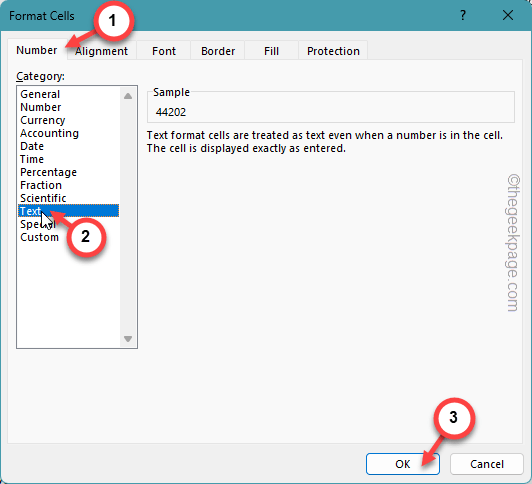
This way, you can specify these cells to contain text only. After making these changes, there won't be any issues regarding the cells changing dates automatically.
If you want to paste text from other dataset/workbook or any other source, then Paste Special option should be preferred.
Step 1 – When pasting the copied content, find the paste settings.
Step 2 – Click on “Paste” and turn on the “Paste Selection” option.

Step 3 – When this will load the default “Select to Paste” page, select the “Text” or “Value” option from there.
Step 4 – Click OK.

Inserting the value in the cell in the specified way should help you solve the problem.
These numbers will no longer be automatically converted to date format.
There is also a shortcut fix. Placing an aphostrophe before the value in the cell should fix it.
Step 1 – In the workbook, go to and select the cell.
Step 2 – Next, place this ‘in the cell.
Step 3 – Paste the date after the apostrophe.

Because Excel does not read cell data as date input, it does not automatically convert it to a date.
That's it! Data you put after an apostrophe is not automatically converted to date format.
Hope these solutions can help you solve your problem.
The above is the detailed content of Excel keeps changing numbers: How to fix it. For more information, please follow other related articles on the PHP Chinese website!




