
php editor Strawberry introduces to you the one-click operation steps to delete blank rows in Excel. With the development of computer software technology, Excel has become one of the essential office tools, but for some people who are not familiar with Excel, The operation of deleting blank lines sometimes seems a bit troublesome. This article will introduce you in detail how to use Excel's one-click delete blank row function to make your operation more convenient and efficient!
1. In a blank space on your win 7 laptop desktop, double-click the mouse to open the newly created xlsx table with data, as shown in the figure below:
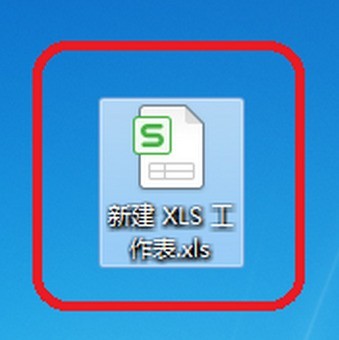
2. At this time we can see that there are several blank rows in this table, as shown in the figure below.
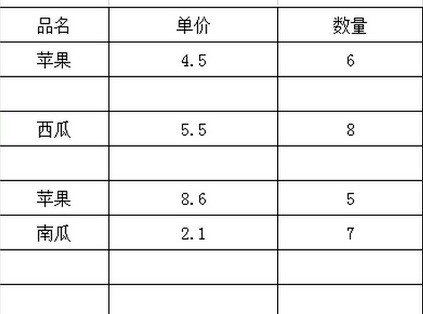
3. We first select all the contents of the table with the mouse, and then click Sort - Ascending in the menu bar, as shown in the figure below.
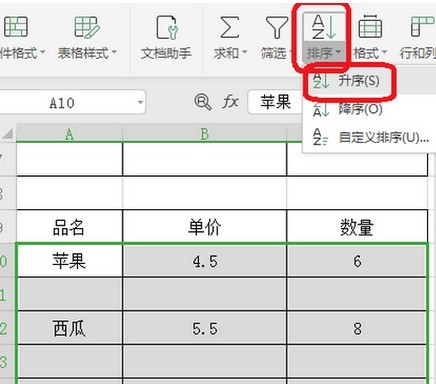
4. At this time, we will find that all the blank lines in the middle of the content line have gone to the back, and there are no blank lines in the middle of the content line, as shown in the figure below.
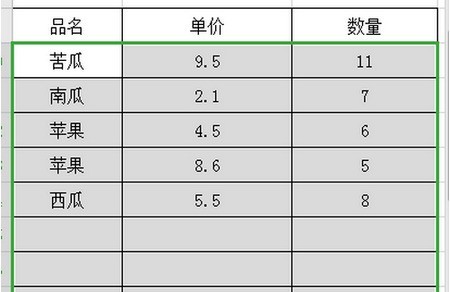
5. Just delete the following blank lines, as shown in the figure below.

The above is the detailed content of Steps to delete empty rows in excel with one click. For more information, please follow other related articles on the PHP Chinese website!




