
php editor Baicao will introduce you in detail how to set up recurring tasks. Repetitive tasks can help you be more productive, plan your time, and achieve your goals. In daily work and life, it is very important to set up repetitive tasks reasonably, which can effectively reduce the chance of mistakes and omissions and improve work efficiency. Next, let’s take a step-by-step tutorial on how to set up recurring tasks.
1. Enter the DingTalk task interface to open the task.
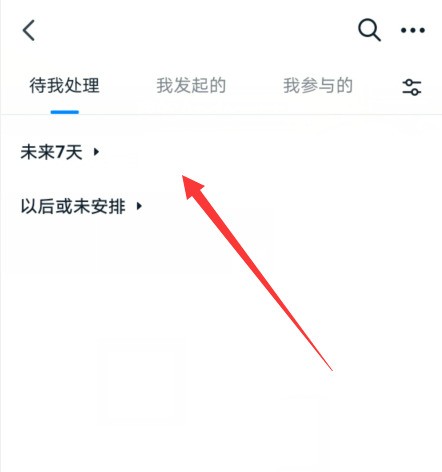
2. Click the three dots option at the top of the interface.
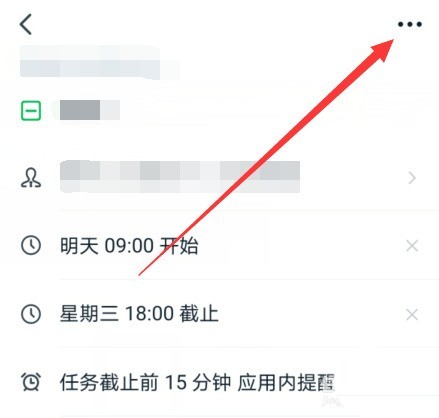
3. In the pop-up interface, select Duplication Settings.
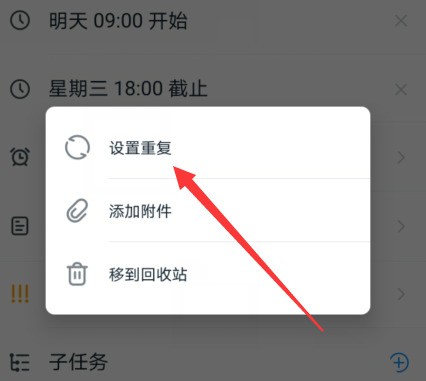
4. Then set the repeating options here.
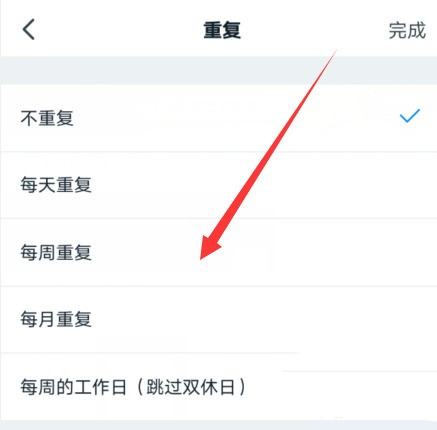
5, or click the custom option below.
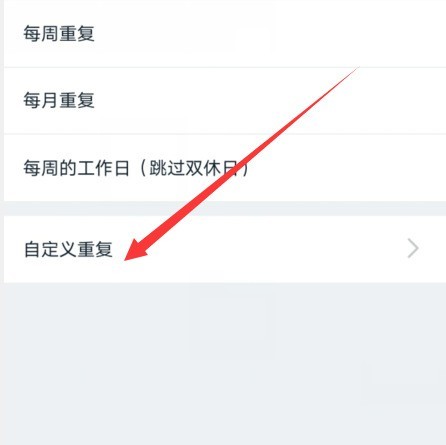
6. Then open the interface to set up, and then click Finish.
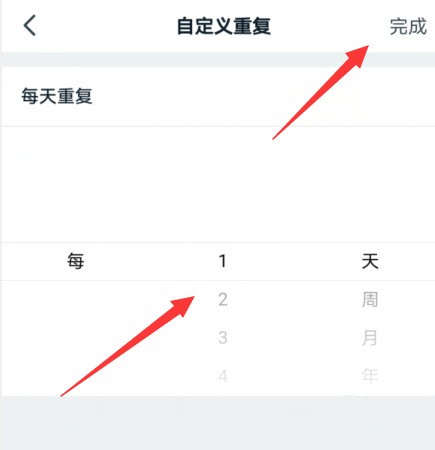
The above is the detailed content of How to set up recurring tasks on DingTalk_Step-by-step tutorial on setting up recurring tasks on DingTalk. For more information, please follow other related articles on the PHP Chinese website!




