
php Xiaobian Xigua will show you the tutorial steps on how to automatically correct English initial letters from lowercase to uppercase in Excel tables. With simple settings, the first letter in the table can be automatically capitalized to improve work efficiency.
1. Click the [File] button in the upper left corner of Excel.

2. Select [Options] in the sidebar.
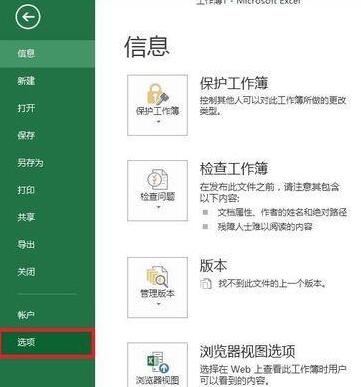
3. Click [Proofreading] in the sidebar.
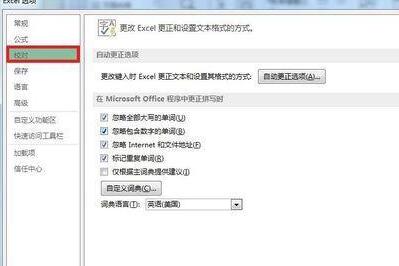
4. Select [AutoCorrect Options] on the right.
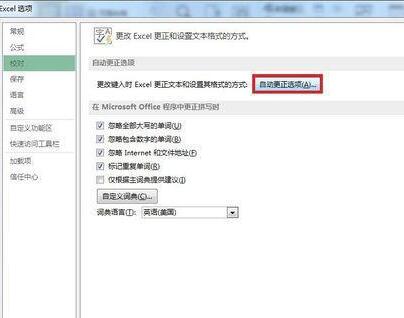
5. Enter the automatic correction dialog box. You can check the corresponding correction options according to your needs. Try it here] Capitalize the first letter of the sentence [and [The first letter of the English date] Capital letters], put a check mark in front of it.
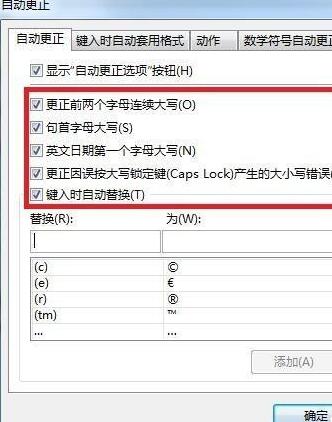
6. But sometimes when the first two letters we input have to be capitalized, the system may correct them to the first capital and the second lowercase. What should I do? How to eliminate this situation? Click on Exceptions on the right.
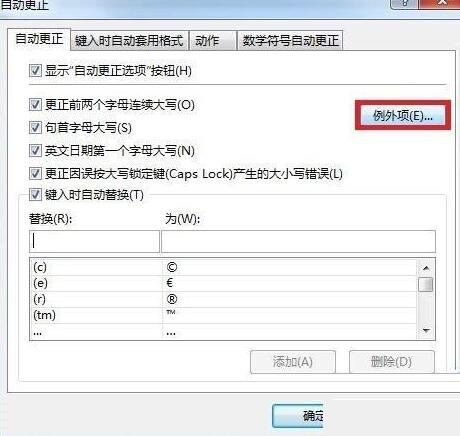
7. In the exception dialog box that pops up. Click the "First two letters in consecutive uppercase and lowercase" option, enter the specific excluded words to be added below, and confirm. Finally, return to the work interface and you can test the effect of the settings you just set.
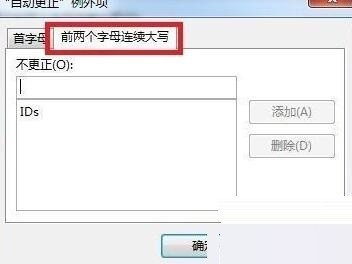
The above is the detailed content of Tutorial steps for automatically correcting English initial letters from lowercase to uppercase in Excel tables. For more information, please follow other related articles on the PHP Chinese website!
 What is digital currency
What is digital currency
 How to open ESP files
How to open ESP files
 How to turn off real-time protection in Windows Security Center
How to turn off real-time protection in Windows Security Center
 What are the new features of Hongmeng OS 3.0?
What are the new features of Hongmeng OS 3.0?
 How to unlock oppo phone if I forgot password
How to unlock oppo phone if I forgot password
 How to solve the problem that localhost cannot be opened
How to solve the problem that localhost cannot be opened
 MySQL creates stored procedure
MySQL creates stored procedure
 How to buy and sell Bitcoin? Bitcoin Trading Tutorial
How to buy and sell Bitcoin? Bitcoin Trading Tutorial




