
php editor Youzi will introduce to you how to separate text with commas in Excel tables. In Excel tables, we can use commas to separate text to achieve segmentation and organization of data. This simple and effective operation method can help us process data quickly and improve work efficiency. Next, let us learn how to use commas to separate text in Excel to easily cope with various data processing needs.
1. You can enter the formula
=LEFT(A1,3)&","&MID(A1,4,100) in the corresponding cell on the right.
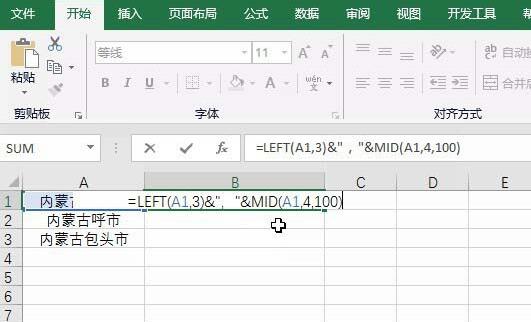
2. Click OK to separate.
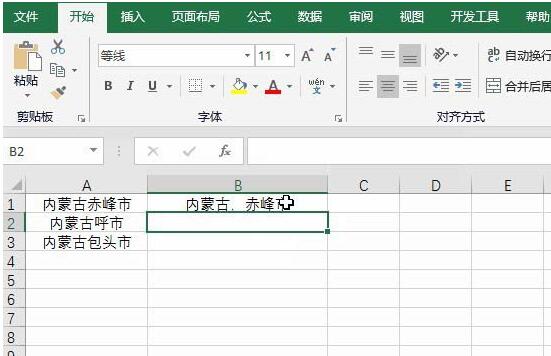
3. Pull down and copy to get all the results.
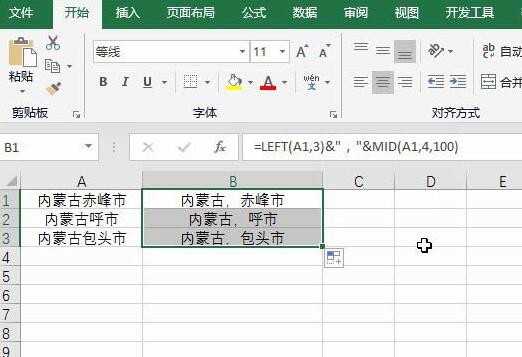
2. Use plug-ins to achieve
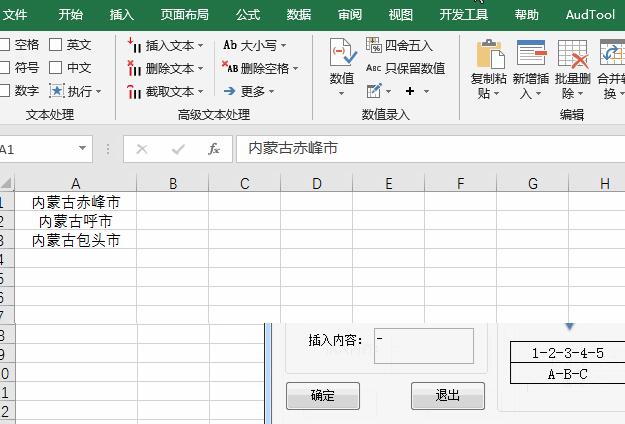
1. You can also select the data area.
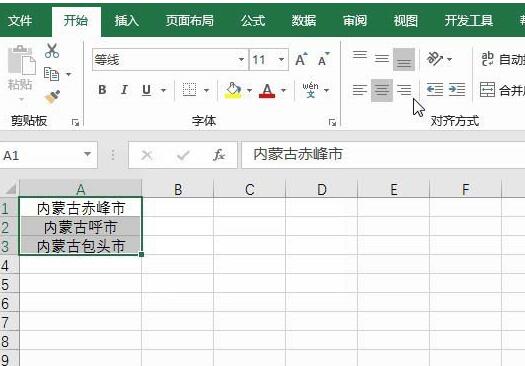
2. Select the square grid button operation.
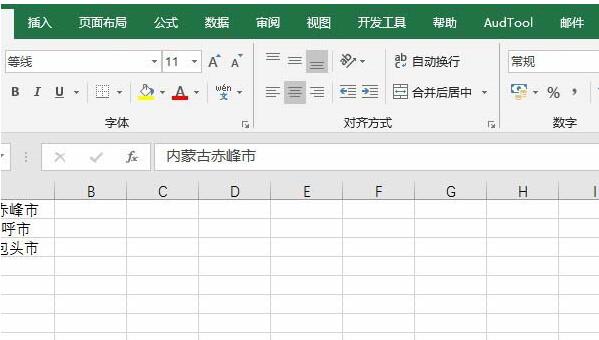
3. Select the text interval among more and insert
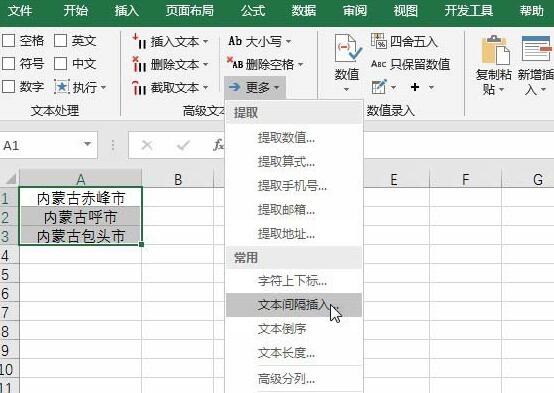
4. Enter interval 3, and then insert the text as a comma.
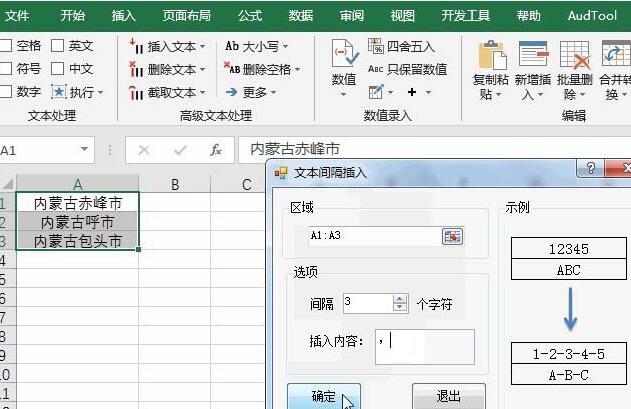
5. After confirmation, add an area to store the results.
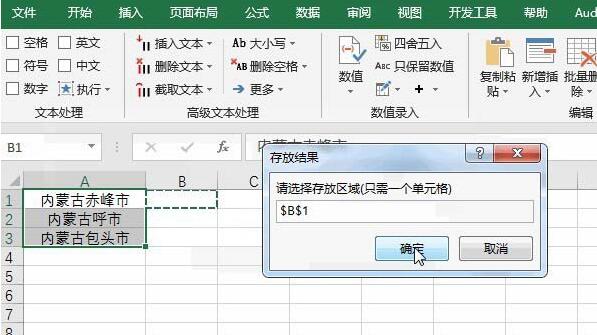
6. You can see the result after confirmation.
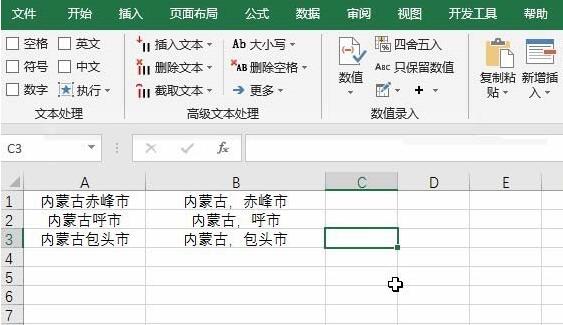
The above is the detailed content of How to separate text with commas in Excel table. For more information, please follow other related articles on the PHP Chinese website!




