
php Xiaobian Yuzai teaches you the steps on how to split Excel financial statements into corresponding cells. This operation is very practical for financial personnel, helping them process data more quickly and accurately and improve work efficiency. Following the guidance of this article, you will learn how to easily complete this split operation and let Excel play a greater role in financial management!
1. As shown in the figure, column B is the total amount. Now I want to split the value in column B into the corresponding cells on the right.
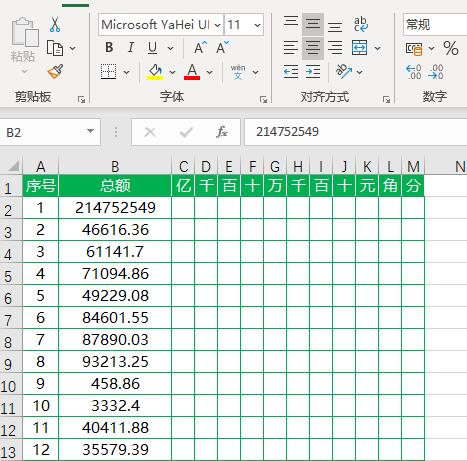
2. Click on the [Financial Tools] picture below.
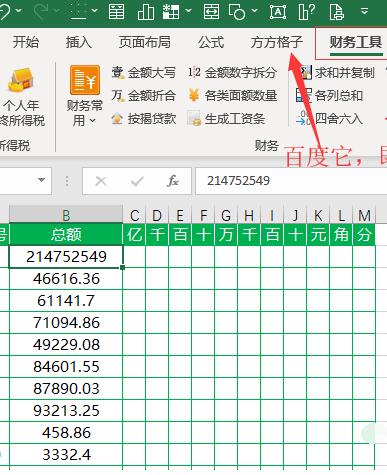
3. Click [Split Amount Numbers].
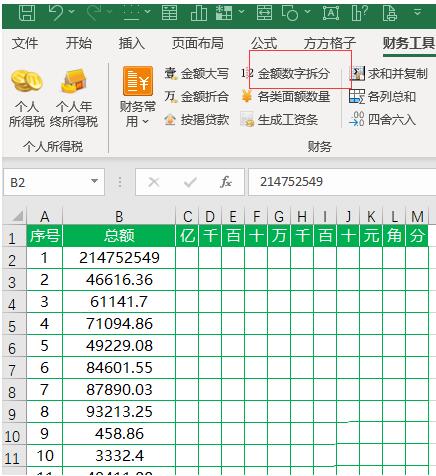
4. Enter cell B2 in the [Cell] option.
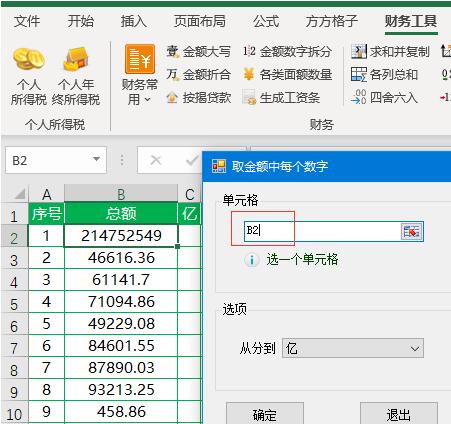
5. Select 100 million in the [From points to] option, and then click [OK] (if your column is less than 100 million, you can choose other options).
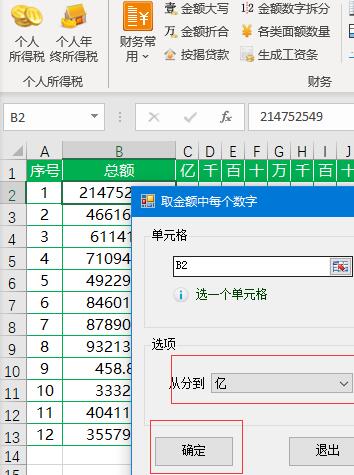
6. Enter the C2 cell position in the pop-up dialog box, and then click [OK].
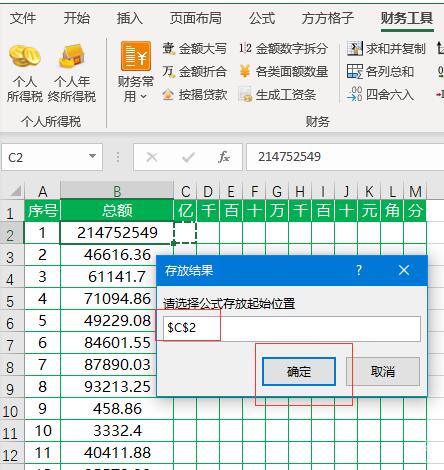
7. Select the C2:M2 cell range.
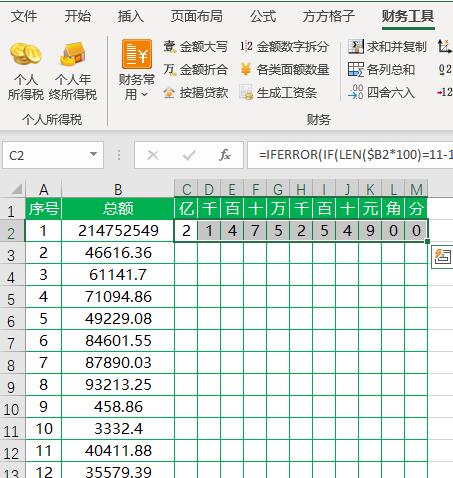
8. Fill in the C2:M2 area formula downward to complete the split of all amounts.
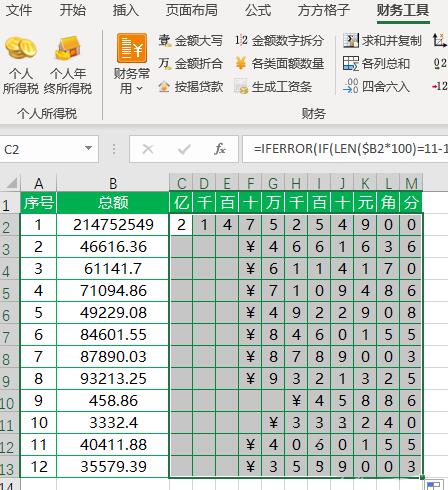
The above is the detailed content of Steps to split Excel financial amounts into corresponding cells. For more information, please follow other related articles on the PHP Chinese website!




