
1. Open the workbook where the table to be printed is located.
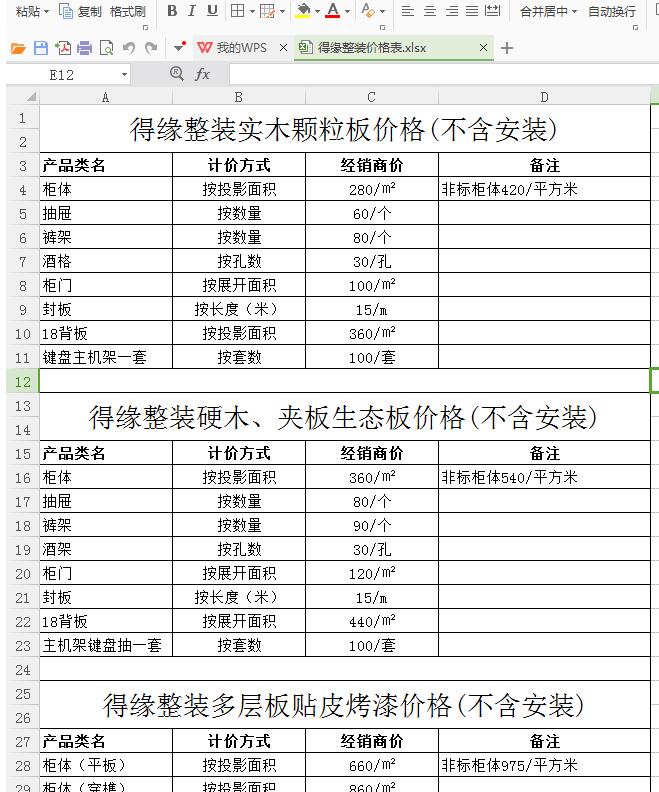
2. Click the [Page Layout] button in the menu bar and press [Page Layout] - [Print Area] to execute the steps (marked by a red box in the picture).
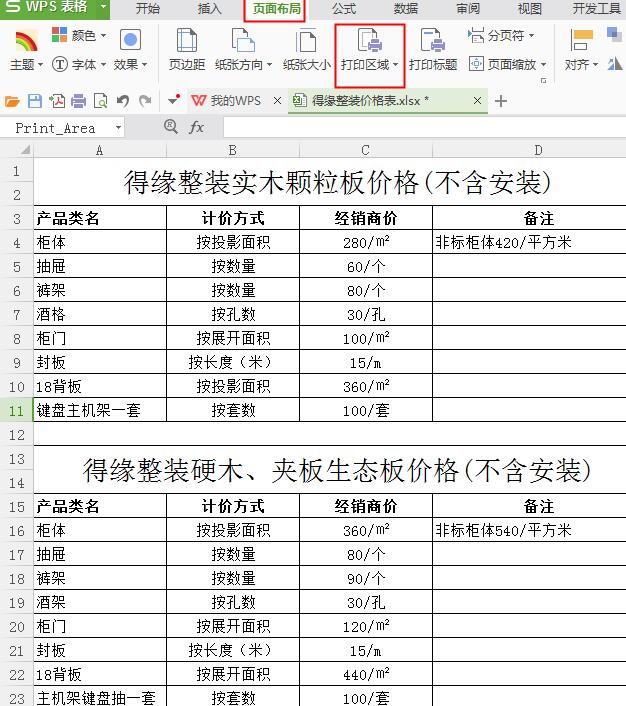
3. Click the triangle mark in the lower right corner of the [Print Area] button, open the drop-down menu, select [Set Print Area], drag the mouse to select the table area that needs to be printed, and then press [Print] button to complete printing.
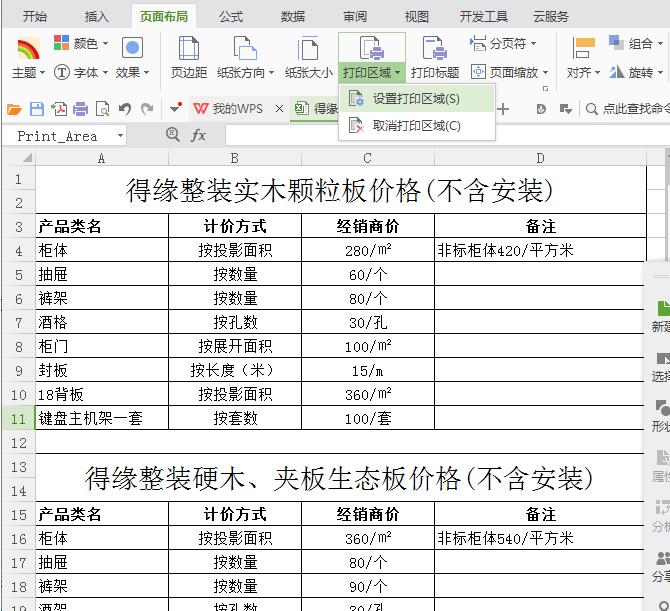
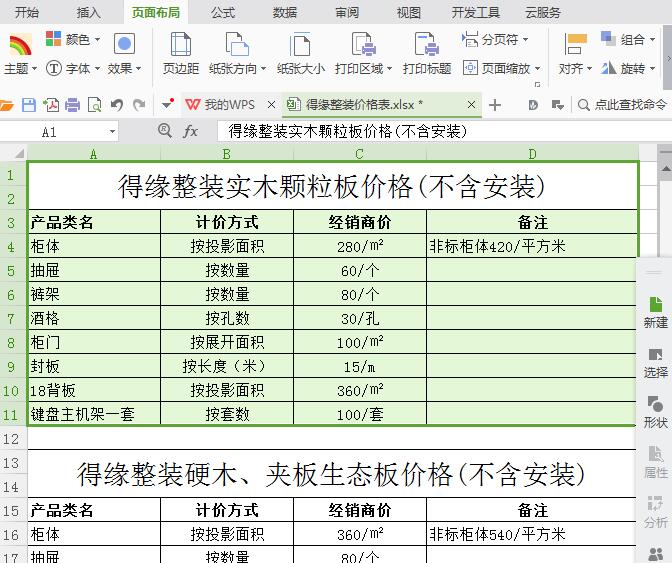
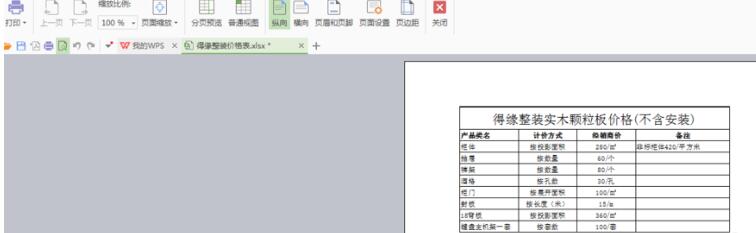
The above is the detailed content of Basic method to print only one of two tables in an Excel workbook. For more information, please follow other related articles on the PHP Chinese website!




