
1. Modify the header of each workbook to avoid duplication.
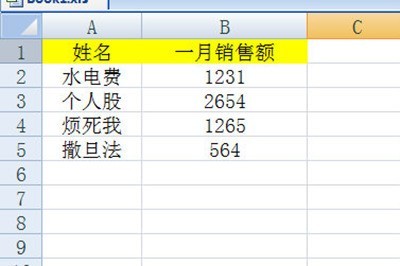
2. Create a new summary table below.
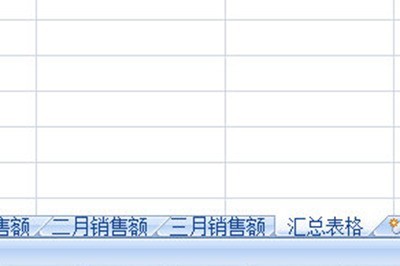
3. In the summary table, we click [Data]-[Consolidated Calculation]
4. Select the data to be added in other tables in the reference position. Click Add after one month's table, then switch to the next month's table, and continue the same operation until all months to be summarized are added. Then check [First Row] and [Leftmost Column] in the label position and click OK.
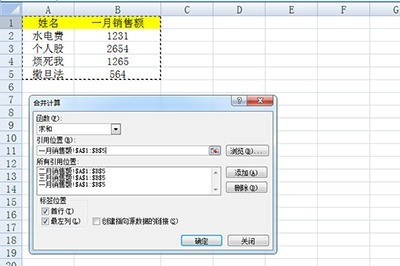
5. The last summary table is generated. You can add table lines to it to beautify it for a better visual effect.
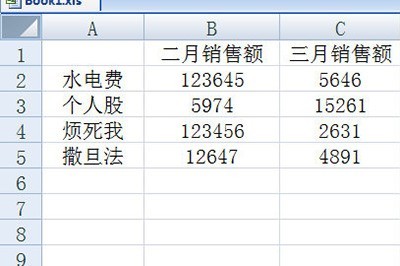
The above is the detailed content of How to summarize data from multiple tables in Excel. For more information, please follow other related articles on the PHP Chinese website!
 How to make charts and data analysis charts in PPT
How to make charts and data analysis charts in PPT
 Android voice playback function implementation method
Android voice playback function implementation method
 AC contactor use
AC contactor use
 The difference between vscode and visual studio
The difference between vscode and visual studio
 The difference between Java and Java
The difference between Java and Java
 Introduction to hard disk interface types
Introduction to hard disk interface types
 nagios configuration method
nagios configuration method
 How to delete a folder in linux
How to delete a folder in linux




