
1. Select all tables and adjust the column width and row height of the table.
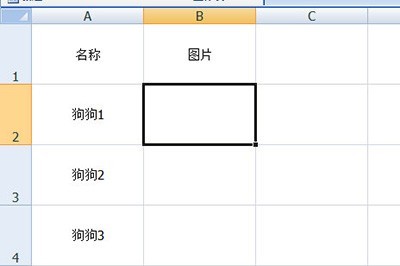
2. Click [Insert]-[Picture] to select and insert all the imported pictures.
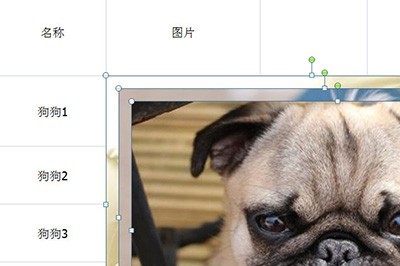
3. Set the size and width of the image in the image setting bar above.

4. Insert the picture first in the last unit. And select all the pictures again, select [Align]-[Left Align] in the [Arrange] column, so that all the pictures will be arranged neatly.
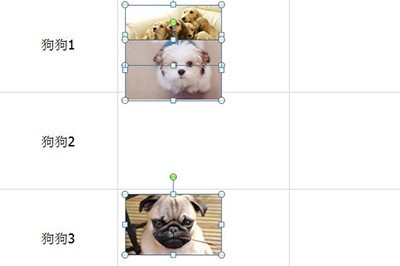
5. Click [Align]-[Vertical Distribution] again. In this way, all the pictures will be neatly moved to their own cells, without you having to manually move them one by one. Zhang went to drag.
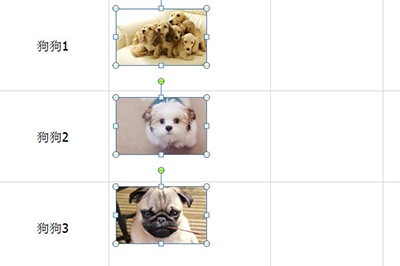
The above is the detailed content of How to batch import pictures into Excel. For more information, please follow other related articles on the PHP Chinese website!
 Commonly used permutation and combination formulas
Commonly used permutation and combination formulas
 How to open vsd file
How to open vsd file
 How to solve the problem of missing ssleay32.dll
How to solve the problem of missing ssleay32.dll
 Cloud server usage tutorial
Cloud server usage tutorial
 Usage of ModifyMenu
Usage of ModifyMenu
 Introduction to the opening location of win8 running
Introduction to the opening location of win8 running
 Tutorial on buying and selling Bitcoin on Huobi.com
Tutorial on buying and selling Bitcoin on Huobi.com
 How to create a web page in python
How to create a web page in python




