
php editor Zimo takes you to explore 5 hidden functions of Word documents. These functions can not only improve work efficiency, but also allow you to better use Word software for document editing and typesetting. Whether you are a beginner or an experienced user, understanding these hidden functions will make your document processing more convenient. Come and learn together!
Function 1: Hide text content
You can hide text content that you don’t want others to see.
First, select the text that needs to be hidden, then right-click and select [Font];
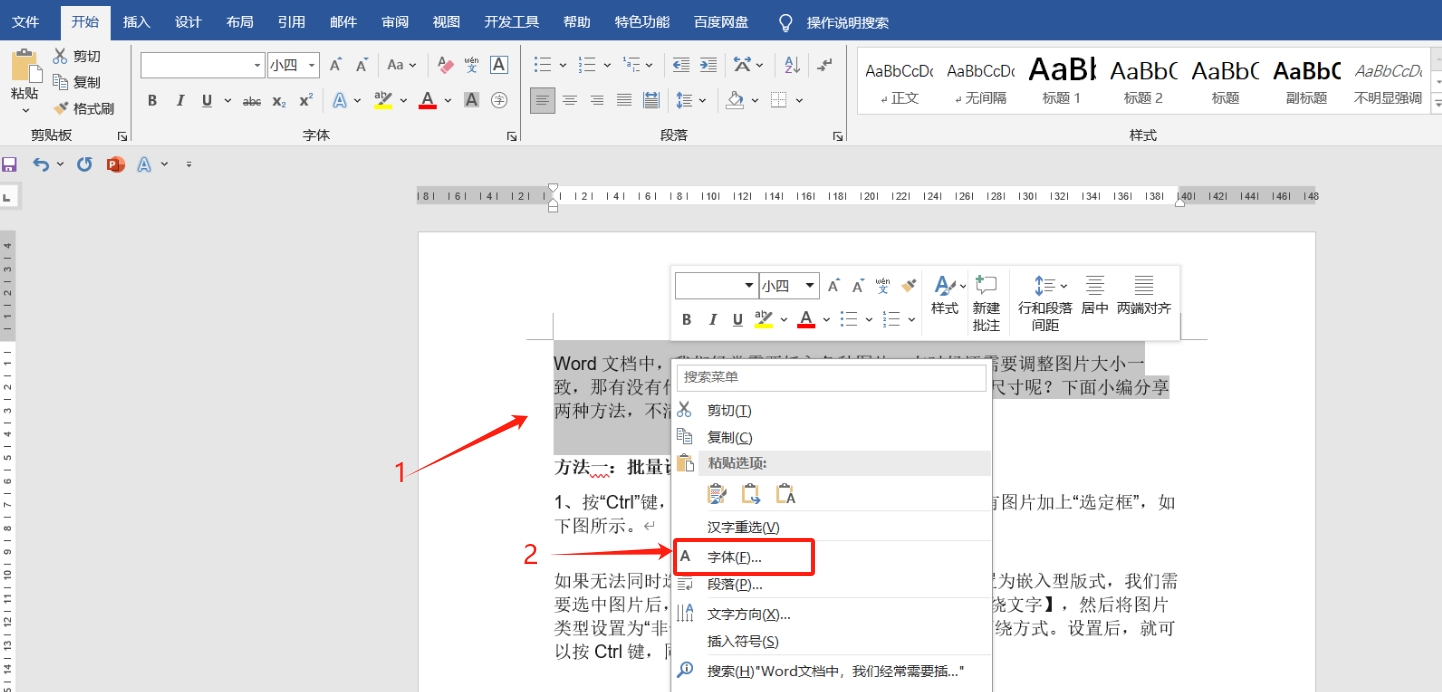
In the [Font] dialog box, check the [Hide] option and click [OK]. The selected text will be hidden and cannot be seen.
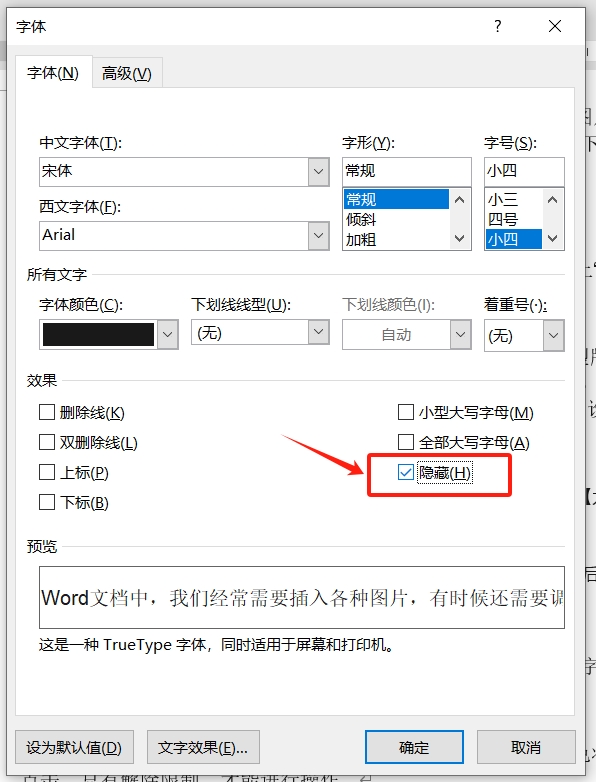
If the text is not hidden after following the above steps, add the following steps.
Use the shortcut key [Alt F T] to bring up the [Word Options] dialog box, click [Show], and then remove the "check" of [Hide text]. After clicking [OK], the text will no longer be visible.
If you want to find the hidden text later, you only need to re-check [Hidden Text].
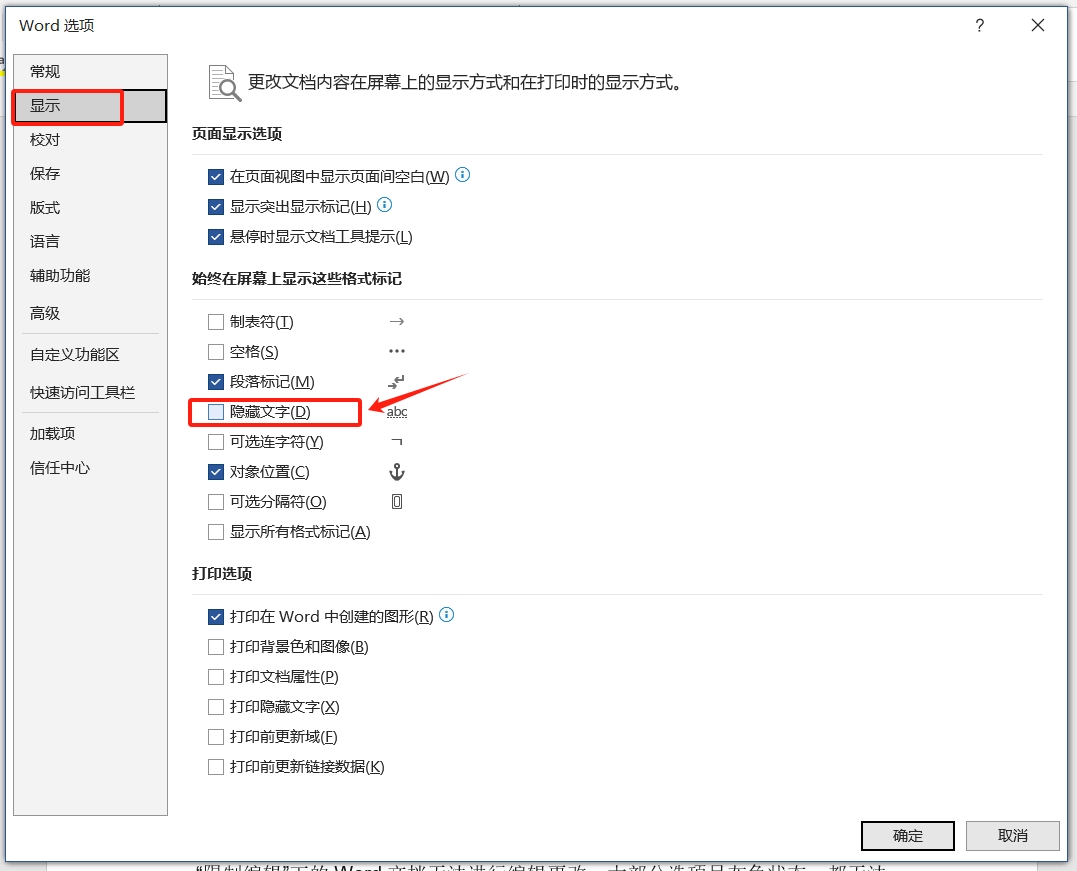
Hidden function 2: Hide paragraph "carriage return" symbol
When editing a document, a "carriage return" mark will be automatically added after each paragraph. If you don't want these marks, you can hide them.
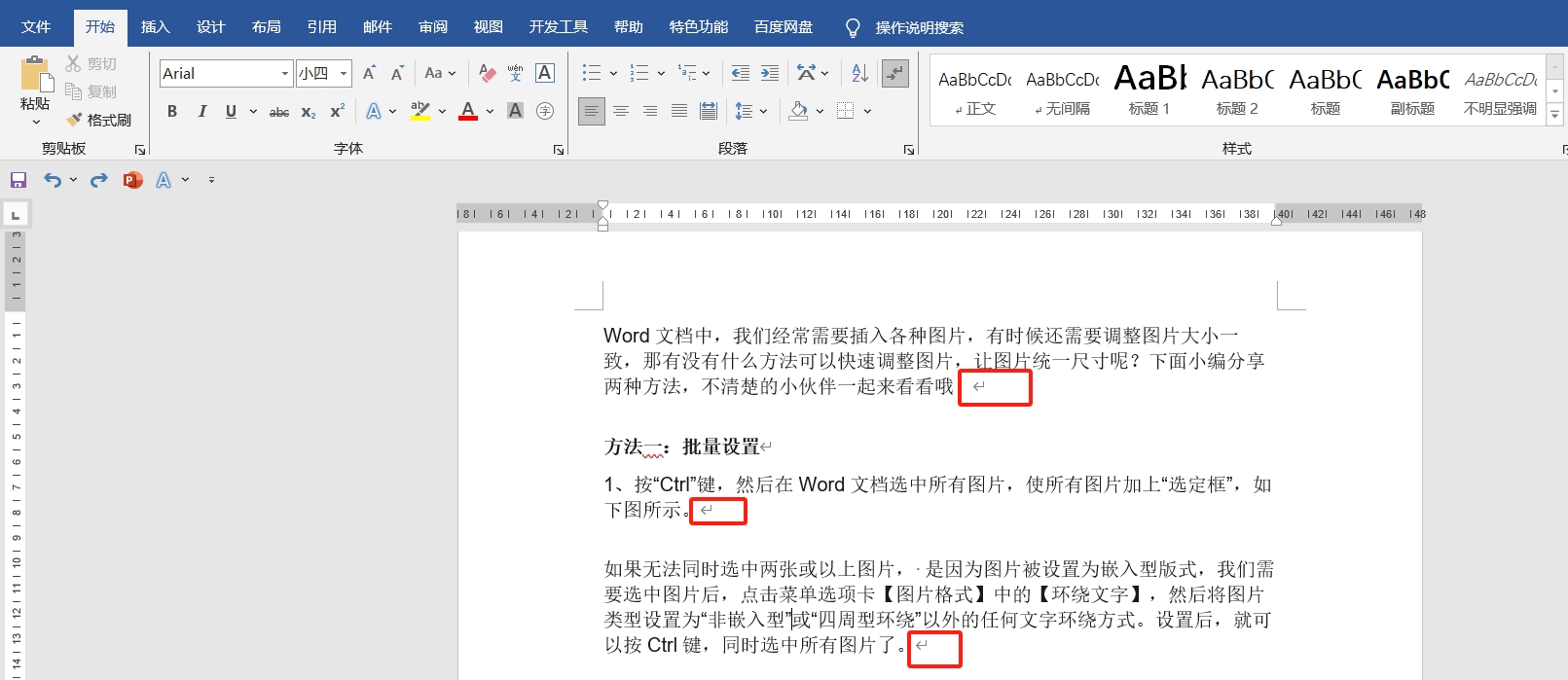
Just click the [Show/Hide Edit Marks] symbol in the [Paragraph] area of the [Start] interface on the menu tab.

If the "Enter" mark is not hidden after clicking, also use the shortcut key [Alt F T] to bring up the [Word Options] dialog box, click [Show], and then remove the "check" in front of the [Paragraph Mark]. Just click [OK] again.
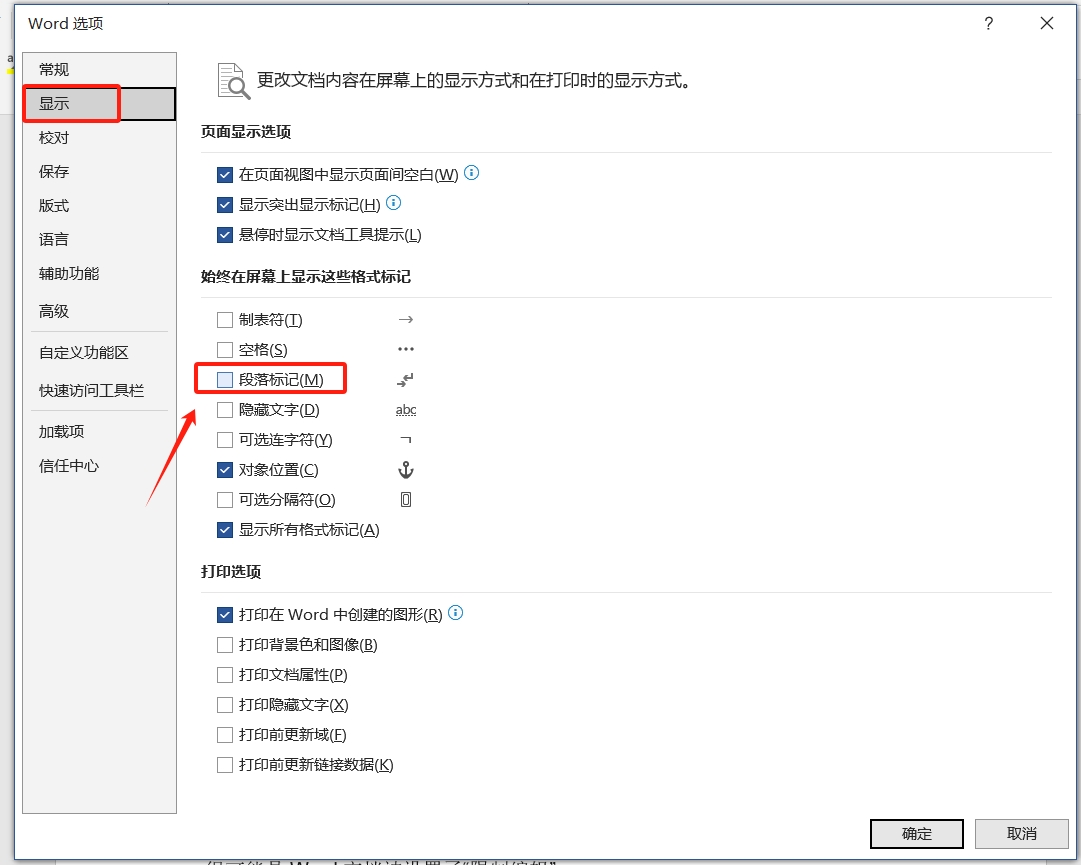
Hidden function 3: Hidden ruler
After completing the format adjustment, if you do not want the ruler to be displayed, you can also hide it.
You only need to remove the "check mark" in front of [Ruler] in the [View] interface of the menu tab to hide the ruler. If you need the ruler again later, just re-check the [Ruler] option.

Hidden function 4: Hide pictures
When there are many pictures in the document, it may run slowly during editing. In this case, the pictures can be temporarily hidden.
First, you need to set the image to a non-embedded format. After selecting the image, right-click the mouse and select other text wrapping methods other than [Embedded] in [Wrap Text];

After the picture setting is completed, click [Select Pane] in the menu tab [Picture Format]. In the [Select] interface, you can select the pictures you want to hide, or click [Hide All] to hide all pictures. Hidden.
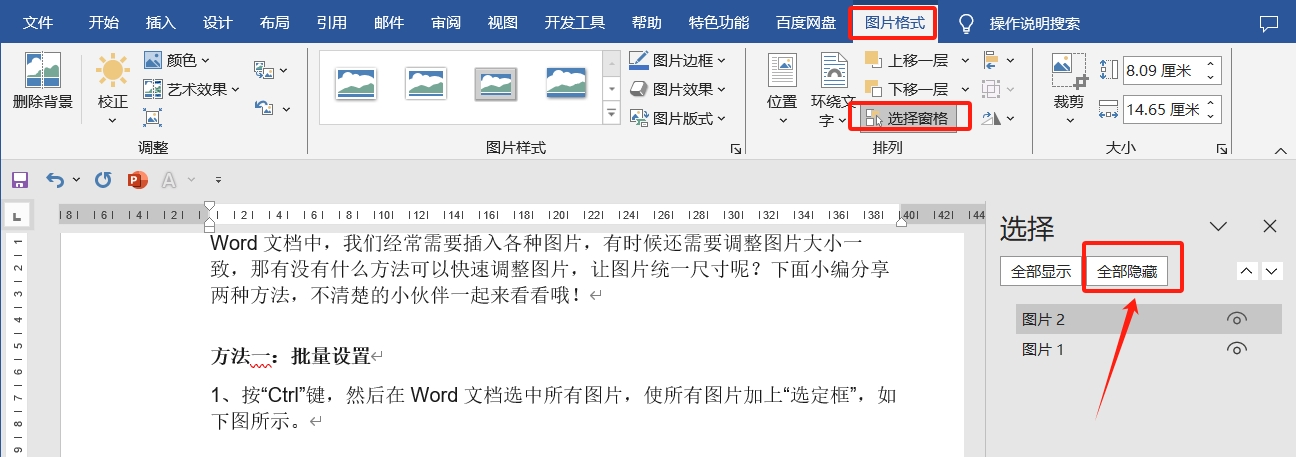
Hidden function 5: Hide ribbon
The ribbon of a Word document occupies a certain space in the entire document. If it affects the editing or browsing of the document, it can be temporarily hidden.
Just click the "arrow" symbol on the right side of the ribbon, or double-click any menu tab.
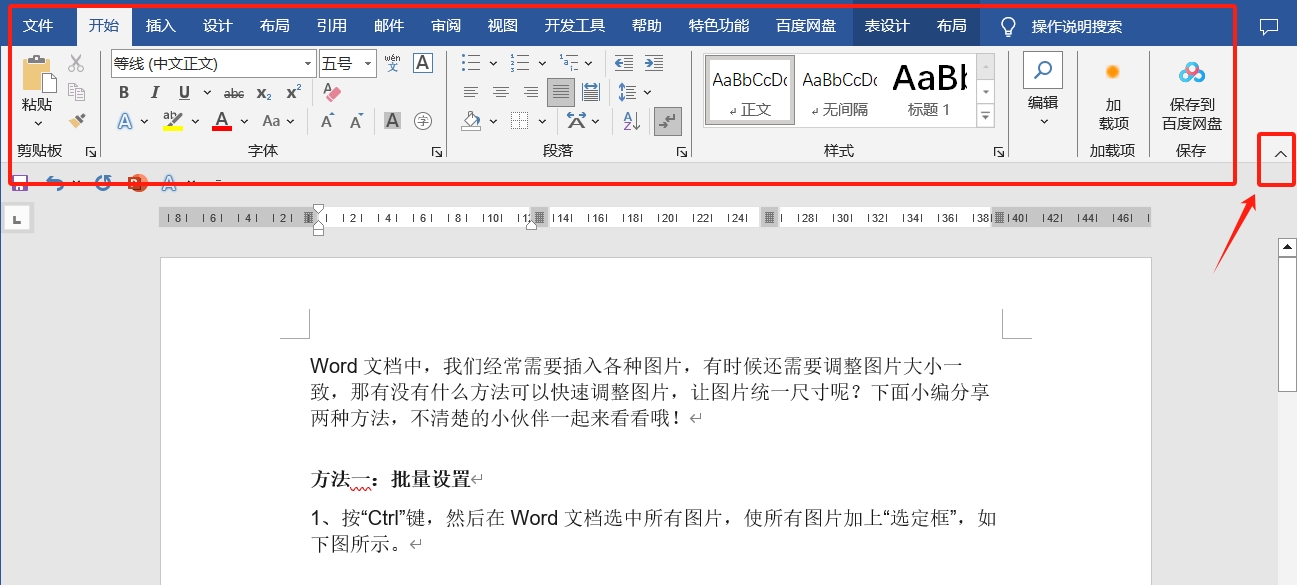
There is no need to hide it later, just double-click any menu tab, or click [Show tabs and commands] in the list under the "arrow" symbol in the upper right corner of the document.
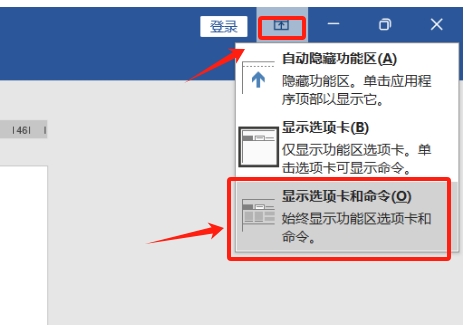
The above is the detailed content of 5 hidden features of Word documents. For more information, please follow other related articles on the PHP Chinese website!




