
php editor Strawberry will show you the steps to deal with the blue screen display of WIN10 computer. When using Windows 10 system, encountering a blue screen display is a common problem, causing trouble to users. Correctly handling the blue screen display problem can help restore the normal operation of the computer. Next, we will introduce in detail the steps to deal with the blue screen display, so that you can easily solve the blue screen problem on your WIN10 computer.
1. Enter [regedit] in the Cortana search bar, press Enter to confirm, and enter the registry editor.
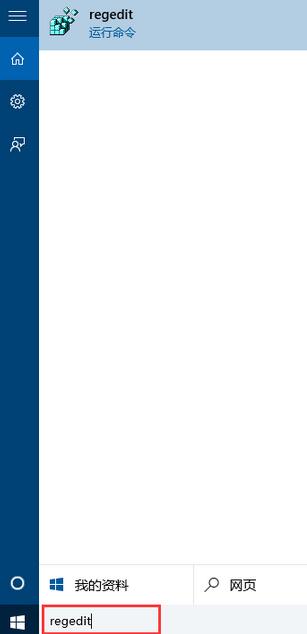
2. In the registry editor, click to expand HKEY_LOCAL_MACHINESystemCurrentControlSetControlCrashControl.

3. In the blank space on the right side of the CrashControl item, right-click and select [New → DWORD (32-bit) value] and rename it to DisplayParameters.

4. Double-click the newly created value, change its numerical data to [1], and click [OK].

The above is the detailed content of Steps to deal with blue screen display on WIN10 computer. For more information, please follow other related articles on the PHP Chinese website!
 Cause of blue screen
Cause of blue screen
 Why does the computer have a blue screen?
Why does the computer have a blue screen?
 win10 bluetooth switch is missing
win10 bluetooth switch is missing
 Why do all the icons in the lower right corner of win10 show up?
Why do all the icons in the lower right corner of win10 show up?
 The difference between win10 sleep and hibernation
The difference between win10 sleep and hibernation
 Win10 pauses updates
Win10 pauses updates
 What to do if the Bluetooth switch is missing in Windows 10
What to do if the Bluetooth switch is missing in Windows 10
 win10 connect to shared printer
win10 connect to shared printer




