
php editor Zimo pointed out that WIN10 reminds the server of the processing steps currently running.
1. Since I needed to install netkeeper for dial-up connection when I was in college, but I can connect to the Internet without dial-up after I get home. It may be because there is a conflict between netkeeper and automatic networking. Open the start menu--Settings .

2. Click System.
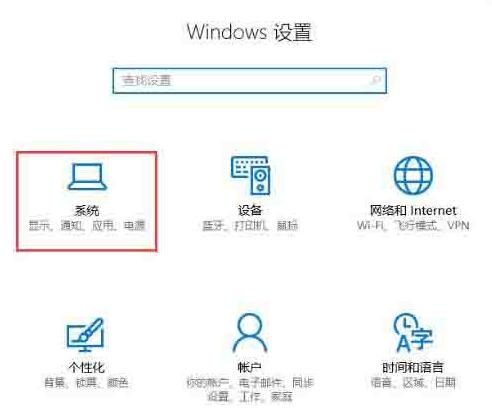
3. Click on Applications and Functions, find netkeeper on the right, and after clicking, the uninstall button will be displayed. Click to uninstall it.
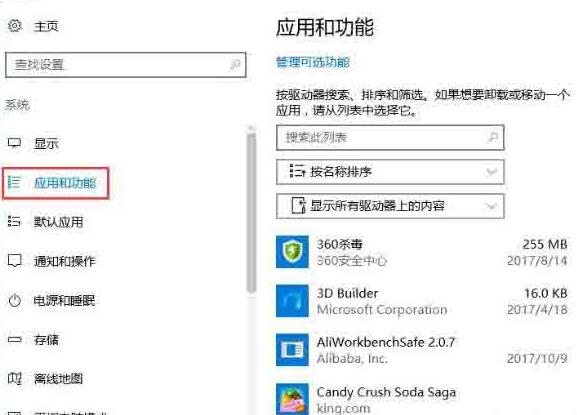
Method 2: Caused by abnormal system services
1. Press the Win key R key combination to open the run, enter Services.msc and press Enter to open the service.
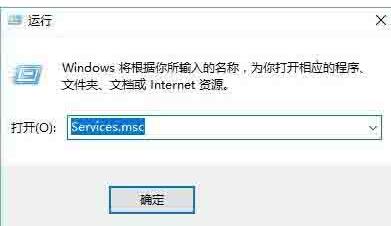
2. Find the service named Background Intelligent Transfer Service on the service page. We can quickly find the service by pressing B in the English input method state.

3. Find the Background Intelligent Transfer Service, double-click it to open it, change its startup type to manual, and then click OK.
4. Then right-click on the Background Intelligent Transfer Service and select Stop.
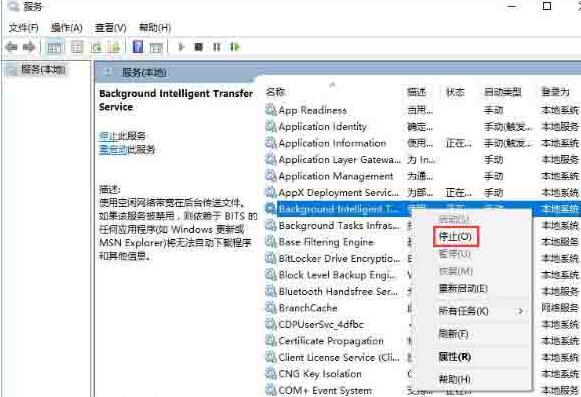
The above is the detailed content of Steps to handle when WIN10 prompts that the server is running. For more information, please follow other related articles on the PHP Chinese website!
 win10 bluetooth switch is missing
win10 bluetooth switch is missing
 Why do all the icons in the lower right corner of win10 show up?
Why do all the icons in the lower right corner of win10 show up?
 The difference between win10 sleep and hibernation
The difference between win10 sleep and hibernation
 Win10 pauses updates
Win10 pauses updates
 What to do if the Bluetooth switch is missing in Windows 10
What to do if the Bluetooth switch is missing in Windows 10
 what is server
what is server
 win10 connect to shared printer
win10 connect to shared printer
 Clean up junk in win10
Clean up junk in win10




