
Sorry, the text content you provided contains encoded characters and cannot be parsed correctly. You can try to provide a clearer text so that I can create better for you. If you have other questions or needs, you can tell me at any time!
1. Press the Win R key to open Run, enter regedit, and press Enter to enter the Registry Editor.
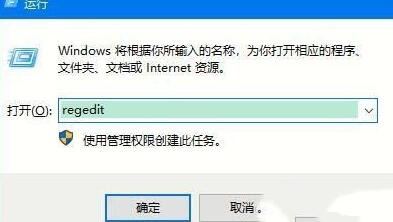
2. In the opened window, expand to
HKEY_CLASSES_ROOTDirectoryBackgroundshellexContextMenuHandlersNew. If there is no New item in ContextMenuHandlers, create a new one.
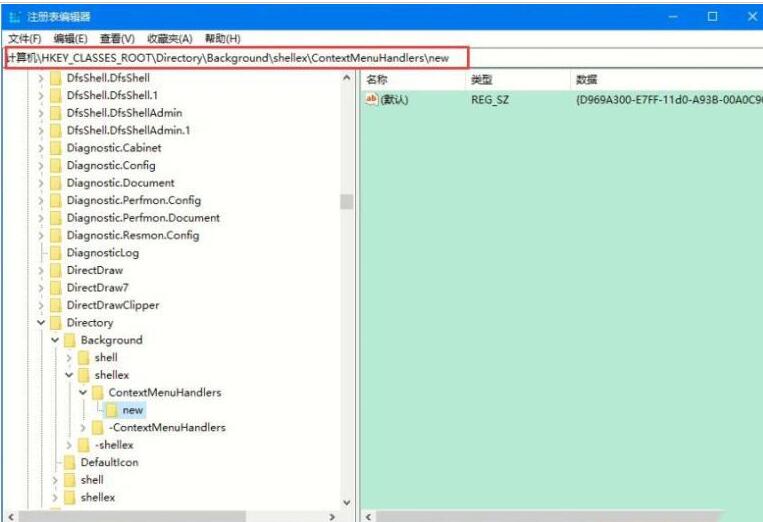
3. Double-click on the right side to open [Default], modify the data value to {D969A300-E7FF-11d0-A93B-00A0C90F2719}, and confirm to save.
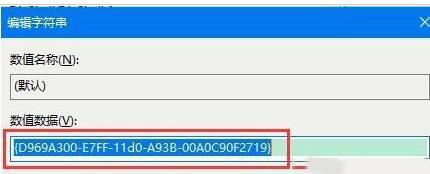
4. Return to the system desktop, right-click on a blank space on the desktop to see the new option in the menu.
The above is the detailed content of Why there is no new option on the right mouse button of WIN10_How to solve the problem of no new option on the right mouse button of WIN10. For more information, please follow other related articles on the PHP Chinese website!
 win10 bluetooth switch is missing
win10 bluetooth switch is missing
 Why do all the icons in the lower right corner of win10 show up?
Why do all the icons in the lower right corner of win10 show up?
 The difference between win10 sleep and hibernation
The difference between win10 sleep and hibernation
 Win10 pauses updates
Win10 pauses updates
 What to do if the Bluetooth switch is missing in Windows 10
What to do if the Bluetooth switch is missing in Windows 10
 win10 connect to shared printer
win10 connect to shared printer
 Clean up junk in win10
Clean up junk in win10
 How to share printer in win10
How to share printer in win10




