
php editor Xinyi will introduce you in detail how to deal with the problem of bitlocker not being available in the WIN10 control panel. In the WIN10 system, the control panel is an important tool for users to set up and manage the system, but sometimes the bitlocker function is not available. In this article, we will provide you with a detailed control panel tutorial to help you solve the problem of bitlocker function being unavailable, allowing you to easily master the settings and management skills of the WIN10 system.
1. In the open control panel window, the setting item for bitlocker drive encryption is not found.
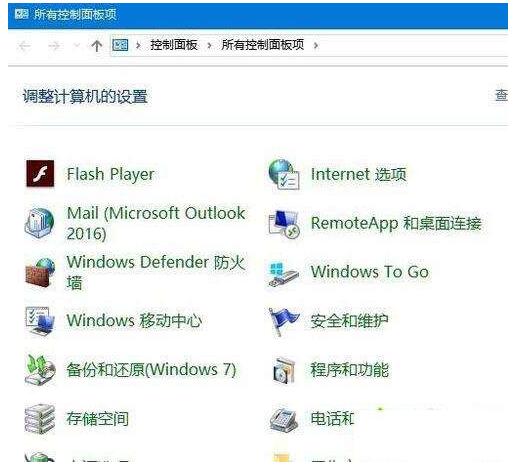
2. At this time, you can right-click the Start button in the lower left corner of the desktop and click the [Run] menu item in the pop-up menu.
3. In the opened Windows 10 run window, enter the command services.msc and click the OK button.
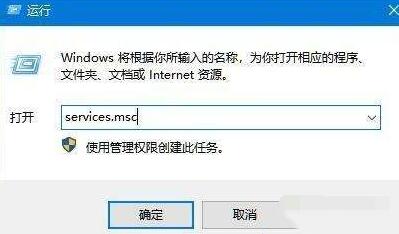
4. In the service window that opens, find the BitLocker Drive Encryption Service setting item, right-click the setting item, and select the [Properties] menu item in the pop-up menu.
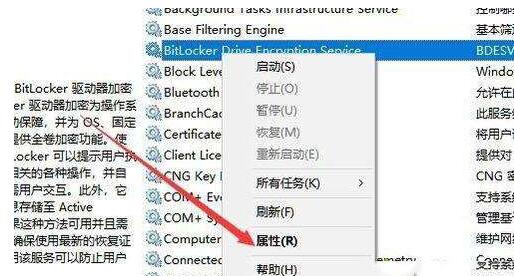
5. In the service attribute editing window that opens, click the [Start] button to start the service.
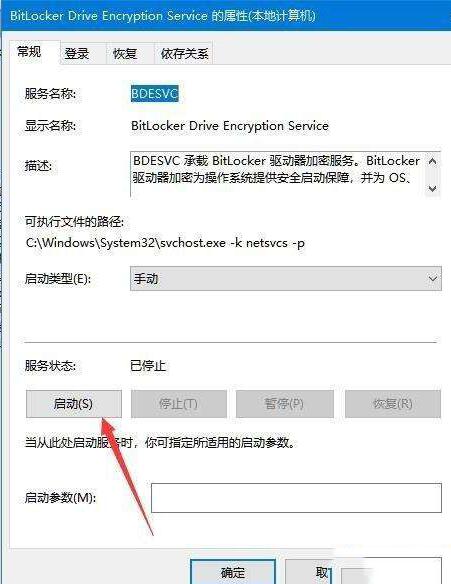
6. At this time, the process of service control startup will occur. Wait until the automatic startup is completed.
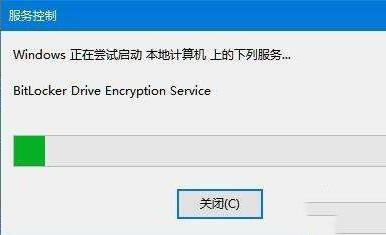
7. In order to prevent the service from being unable to start next time, you can click the [Startup Type] drop-down menu and select the [Automatic] menu item in the pop-up menu, so that the service will Start automatically.
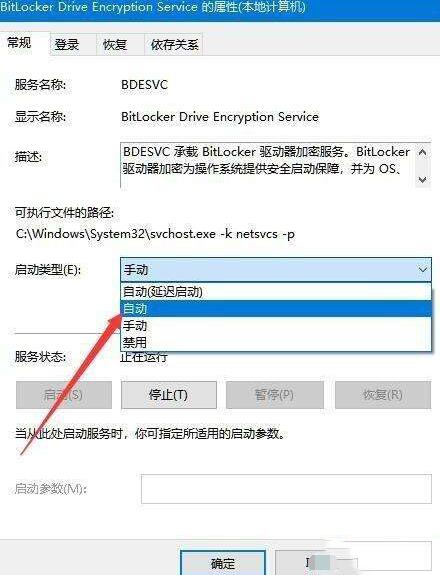
The above is the detailed content of What to do if there is no bitlocker in the WIN10 control panel_Detailed tutorial on the control panel. For more information, please follow other related articles on the PHP Chinese website!
 win10 bluetooth switch is missing
win10 bluetooth switch is missing
 Why do all the icons in the lower right corner of win10 show up?
Why do all the icons in the lower right corner of win10 show up?
 The difference between win10 sleep and hibernation
The difference between win10 sleep and hibernation
 Win10 pauses updates
Win10 pauses updates
 What to do if the Bluetooth switch is missing in Windows 10
What to do if the Bluetooth switch is missing in Windows 10
 win10 connect to shared printer
win10 connect to shared printer
 Clean up junk in win10
Clean up junk in win10
 How to share printer in win10
How to share printer in win10




