
php editor Yuzai introduces to you how to set the mouse pointer trajectory in Win10 system. In the daily use of computers, the settings of the mouse pointer trajectory can affect the usage experience. By adjusting the mouse pointer trajectory, you can improve mouse accuracy and sensitivity, making operations smoother. The following will introduce in detail how to set the mouse pointer trajectory in Win10 system, so that you can easily master the operation skills.
1. Enter the settings page of the Win10 system; as shown in the picture:
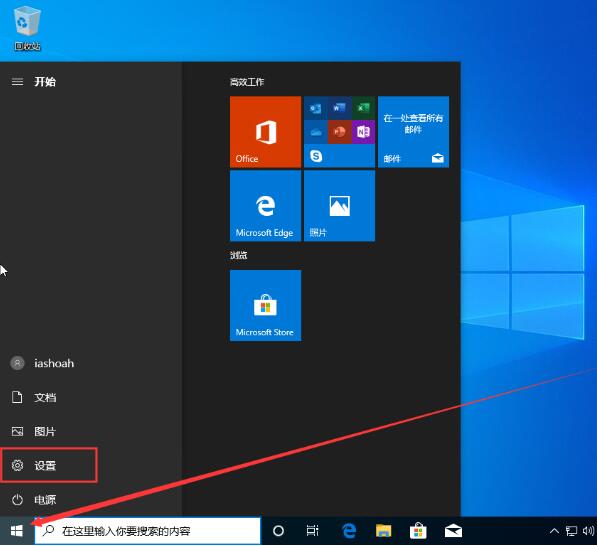
2. After the settings page pops up, select [Device]; as shown in the picture:
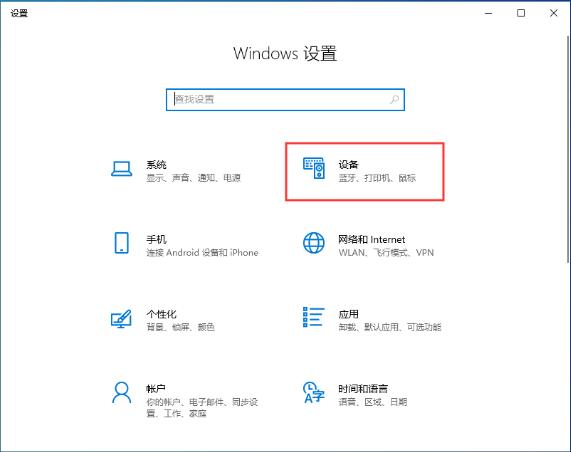
3. Then, click [Mouse] and [Other Mouse Options]; as shown in the picture:
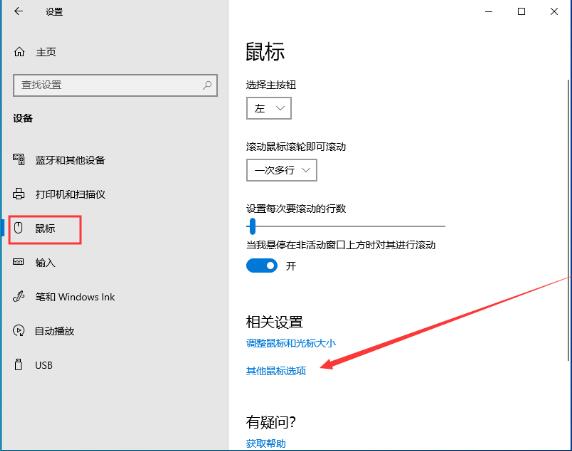
4. Finally, just Find the [Show pointer trajectory] option in the pointer options and check it. as the picture shows:
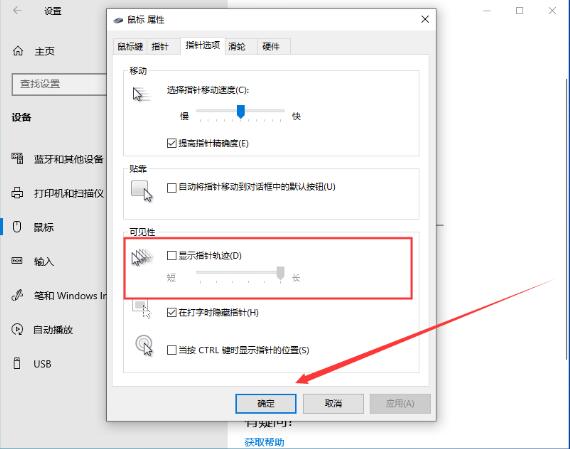
The above is the detailed content of How to set the mouse pointer trajectory in win10 system_Introduction to the method of setting the mouse pointer trajectory. For more information, please follow other related articles on the PHP Chinese website!
 win10 bluetooth switch is missing
win10 bluetooth switch is missing Why do all the icons in the lower right corner of win10 show up?
Why do all the icons in the lower right corner of win10 show up? The difference between win10 sleep and hibernation
The difference between win10 sleep and hibernation Win10 pauses updates
Win10 pauses updates What to do if the Bluetooth switch is missing in Windows 10
What to do if the Bluetooth switch is missing in Windows 10 win10 connect to shared printer
win10 connect to shared printer Clean up junk in win10
Clean up junk in win10 How to share printer in win10
How to share printer in win10



