
php editor Xinyi will introduce you to the steps of setting up automatic network search in WIN10 system. In the WIN10 system, setting up automatic network search allows you to connect to available wireless networks more conveniently. It only takes a few simple steps to easily complete the setup, making your online experience more convenient. Next, let’s take a look at the specific steps!
1. Open the [Start] menu and click the [Settings] option in the list.
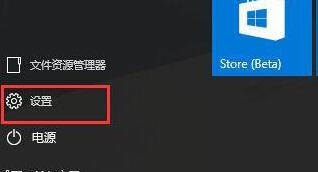
2. Click [Network and Internet] in the settings.
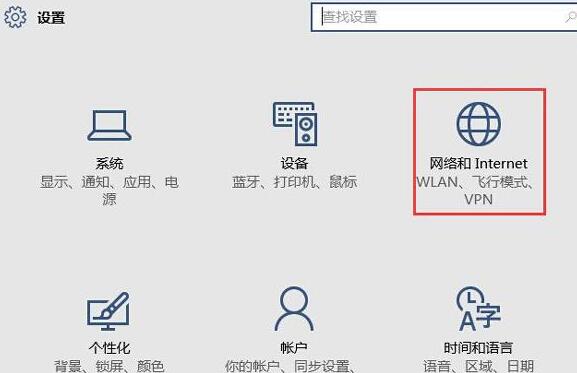
3. After opening the network and Internet interface, if you are currently using a wired network, select [Ethernet] network; if it is a wireless network, select [WiFi].
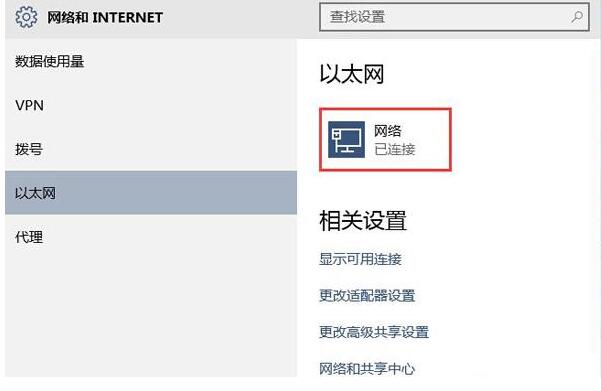
4. Click on the currently active network signal, and a [Find Devices and Content] switch will appear. If it is off, just drag the slider to turn it on.
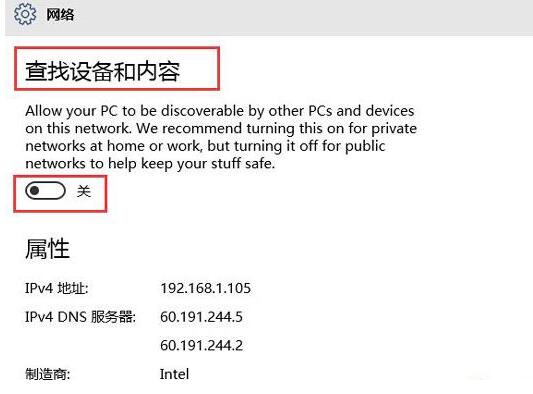
The above is the detailed content of Steps to set up automatic network search in WIN10 system. For more information, please follow other related articles on the PHP Chinese website!
 win10 bluetooth switch is missing
win10 bluetooth switch is missing
 Why do all the icons in the lower right corner of win10 show up?
Why do all the icons in the lower right corner of win10 show up?
 The difference between win10 sleep and hibernation
The difference between win10 sleep and hibernation
 Win10 pauses updates
Win10 pauses updates
 What to do if the Bluetooth switch is missing in Windows 10
What to do if the Bluetooth switch is missing in Windows 10
 win10 connect to shared printer
win10 connect to shared printer
 Clean up junk in win10
Clean up junk in win10
 How to share printer in win10
How to share printer in win10




