
php Xiaobian Youzi will introduce to you how to use WPS software to draw a weekly course schedule. Through the WPS table function, you can easily create a clear course schedule, and conveniently arrange and view your weekly study plan. This article will guide you in detail on how to use the functions and settings in the WPS form to quickly draw a week's course schedule to make your study life more organized!
1. Open wps. Click--Start--New--Create a blank document.
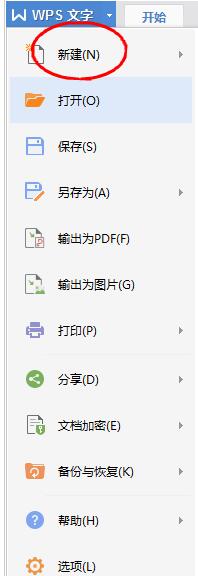
2. Click the menu in the upper row----Insert-----Table, select 8 rows and 7 columns to create a table.


#3. The table is like this. If it is too small, you can pull the two triangle marks in the lower right corner to enlarge or widen it.

4. In the fifth row, I want to remove the vertical line of the column and click the eraser. At this time, the mouse cursor will become an eraser. Click on the line segment to be erased. It can be erased.


#5. Next, you can fill in the time and course into the form. To save trouble, you can use the copy method.


#6. In the upper left corner, draw a slash, select the upper left corner grid, turn it into gray, go to the menu----Text---Table style-- -Draw a diagonal header, select the desired style, and click.

7. The slash header is completed. Type on both sides, and a curriculum will be successfully created. Click to print and you will receive it. Cut it out and stick it on the desk. If you make a mistake during the production process, you can undo it. The undo button is circled in red in the picture below. Click to undo one step.


The above is the detailed content of Introduction to the method of drawing a weekly course schedule with WPS software. For more information, please follow other related articles on the PHP Chinese website!




