
php editor Xigua: The Win10 system registry is a key component of the system. Modifying the registry can optimize system performance. Unlocking the registry requires caution. The following is a concise process: First, press Win R to open the run window, enter regedit and press Enter; then, in the registry editor, locate HKEY_LOCAL_MACHINE\SYSTEM\CurrentControlSet\Control\SecurePipeServers; finally, Right-click the "Winreg" folder, select "Permissions", add the current user to the list and check Full Control permissions.
1. Press [Win R] to open Run, enter [gpedit.msc], and confirm; as shown in the figure:
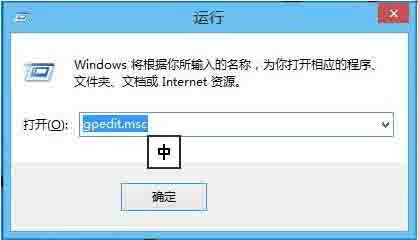
2. Open the Local Group Policy Editor ; As shown in the picture:
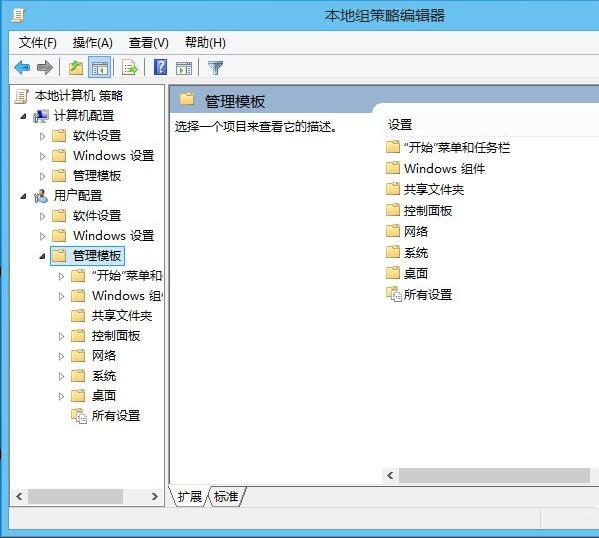
3. Then navigate to [User Configuration] [Administrative Templates] [System]; as shown in the picture:
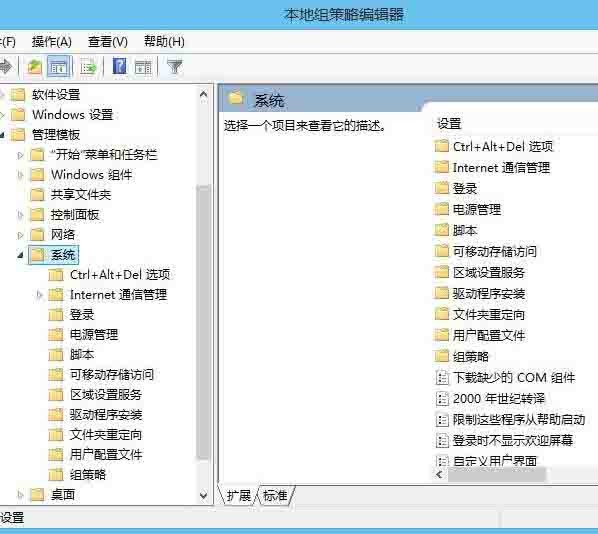
4. Then, pull down the menu on the right and find the [Block access to the Registry Editor] option; as shown in the figure:
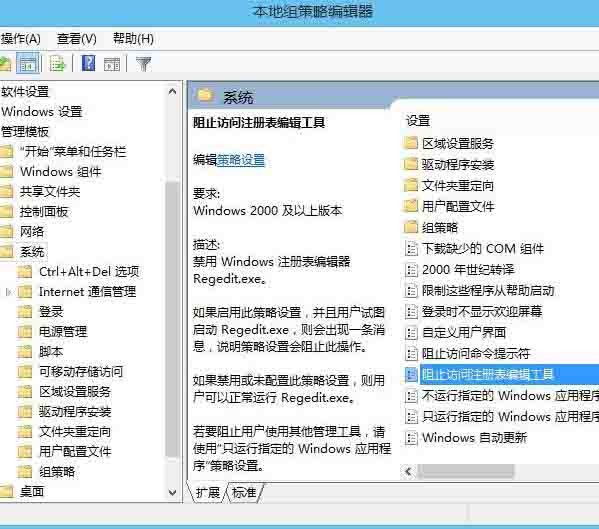
5. Finally, double-click the item and set it to [Disabled], apply and save. as the picture shows:
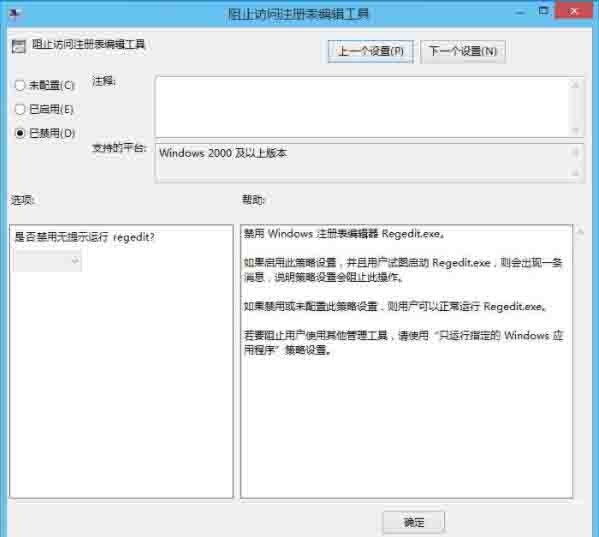
The above is the detailed content of The operation process of unlocking the registry in win10 system. For more information, please follow other related articles on the PHP Chinese website!
 win10 bluetooth switch is missing
win10 bluetooth switch is missing
 Clean the registry
Clean the registry
 Why do all the icons in the lower right corner of win10 show up?
Why do all the icons in the lower right corner of win10 show up?
 The difference between win10 sleep and hibernation
The difference between win10 sleep and hibernation
 Win10 pauses updates
Win10 pauses updates
 What to do if the Bluetooth switch is missing in Windows 10
What to do if the Bluetooth switch is missing in Windows 10
 win10 connect to shared printer
win10 connect to shared printer
 Clean up junk in win10
Clean up junk in win10




