
php editor Xiaoxin will introduce to you how to change the default browser on win7 computer. In Win7 system, sometimes we need to change the default browser to our commonly used browser in order to better browse the Internet and improve usage efficiency. Let’s take a look at how to modify the default browser in Win7 system!
1. First, click the [Start] button in the lower left corner of the desktop, click the [Control Panel] option, and in the open control panel interface, select and click the [Program] item; as shown in the figure:
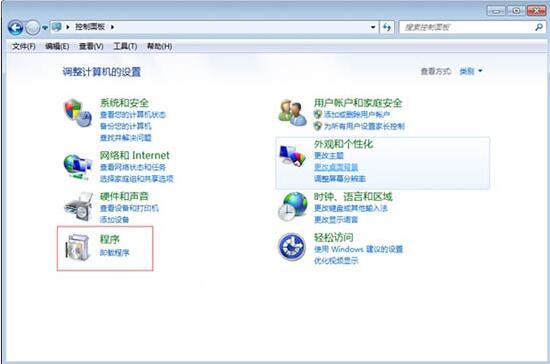
2. Then select and click the [Set Default Program] option; as shown in the figure:

3. After that, you can see the pop-up interface on the left There are various browsers you have installed on the side, select the default browser you want, and then click OK; as shown in the picture:

4. After selecting, click [ Set this program as default], then click OK to complete. As shown in the picture:
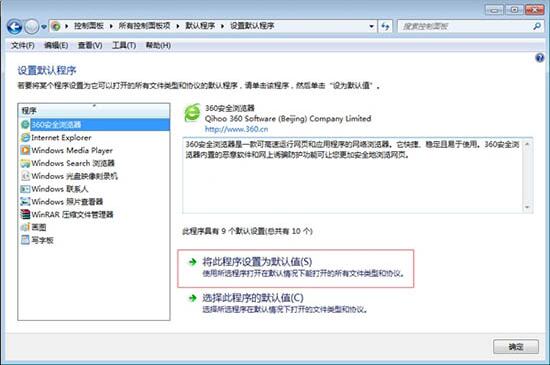
The steps for modifying the default browser in win7 are shared here with friends. More exciting tutorials are available on the PHP Chinese website!
The above is the detailed content of Introduction to how to change the default browser on Windows 7 computers. For more information, please follow other related articles on the PHP Chinese website!
 How to create virtual wifi in win7
How to create virtual wifi in win7
 How to change file type in win7
How to change file type in win7
 How to set up hibernation in Win7 system
How to set up hibernation in Win7 system
 How to open Windows 7 Explorer
How to open Windows 7 Explorer
 How to solve the problem of not being able to create a new folder in Win7
How to solve the problem of not being able to create a new folder in Win7
 Solution to Win7 folder properties not sharing tab page
Solution to Win7 folder properties not sharing tab page
 Win7 prompts that application data cannot be accessed. Solution
Win7 prompts that application data cannot be accessed. Solution
 Introduction to screenshot shortcut keys in Windows 7 system
Introduction to screenshot shortcut keys in Windows 7 system




