
php editor Xigua will introduce to you the solution to the problem that print_spooler cannot be started in win7 system. print_spooler is a Windows printer service. Problems will cause the printer to not work properly. Solutions include checking the service status, restarting the service, clearing the print queue, updating drivers, etc. With simple operations, you can easily resolve print_spooler startup issues and ensure your printer is working properly.
1. Start → Run → Enter: services.msc, click OK (or press the Enter key) to open the service; as shown in the figure:
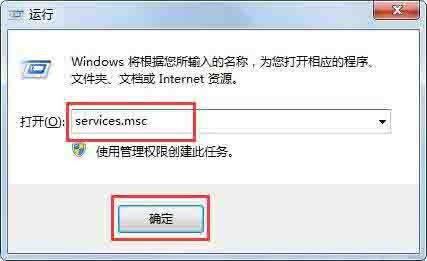
2. In sequence Find the Print Spooler service → Properties; as shown in the figure:

3. Print Service → Properties → General → Startup Type → Automatic → Start → OK; as shown in the figure:
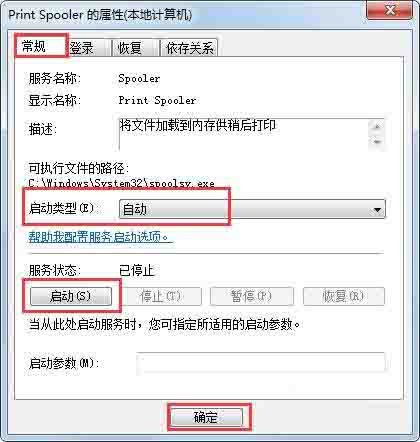
4. If it still crashes, click Dependencies → Check whether the related services are also enabled? If it is not turned on, right-click to start (Startup Mode → Automatic), the method is the same as above; as shown in the figure:
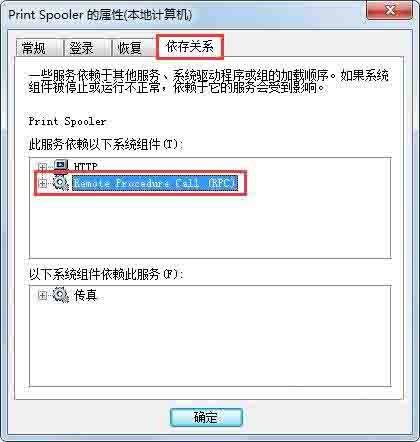
5. If it still doesn’t work, you can use the command to turn it on, Start → All Programs → Attachments → Right-click the command prompt → Run as administrator; as shown in the figure:
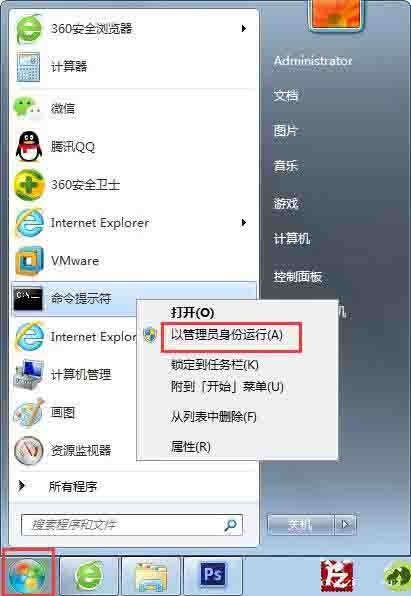
6. Operate in the command prompt window:
Open the service command and press Return Press Enter (Enter key) to execute the command: net start Spooler
Close the service command, press Enter (Enter key) to execute the command: net stop Spooler as shown in the figure:

7. If it still doesn’t work, you can change the registry, download the registry file that matches the operating system’s digits, and import it.
8. At the same time, make sure that the dynamic link files (winprint.dll, jnwppr.dll) in the path of the system disk are correct. Otherwise, find a file with the same name that matches the operating system and overwrite it, C:WindowsSystem32spoolprtprocsx64. as the picture shows:
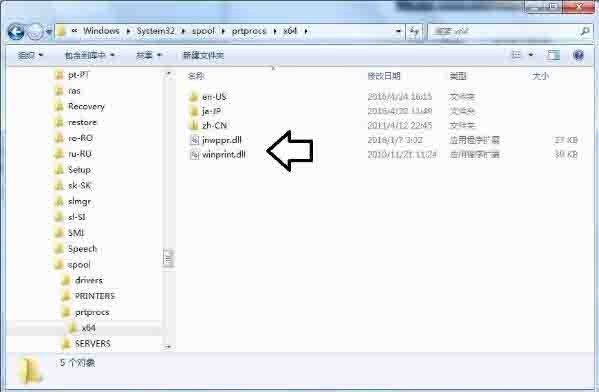
The above is the detailed content of Solution to the problem that print_spooler cannot be started in win7 system. For more information, please follow other related articles on the PHP Chinese website!
 Introduction to screenshot shortcut keys in Windows 7 system
Introduction to screenshot shortcut keys in Windows 7 system
 Solution to the problem that win7 system cannot start
Solution to the problem that win7 system cannot start
 How to repair win7 system if it is damaged and cannot be booted
How to repair win7 system if it is damaged and cannot be booted
 Solution to no sound in win7 system
Solution to no sound in win7 system
 Detailed process of upgrading win7 system to win10 system
Detailed process of upgrading win7 system to win10 system
 The specific process of connecting to wifi in win7 system
The specific process of connecting to wifi in win7 system
 Convert text to numeric value
Convert text to numeric value
 Intouch report production method
Intouch report production method




